Sewer > Inventory > Pipe.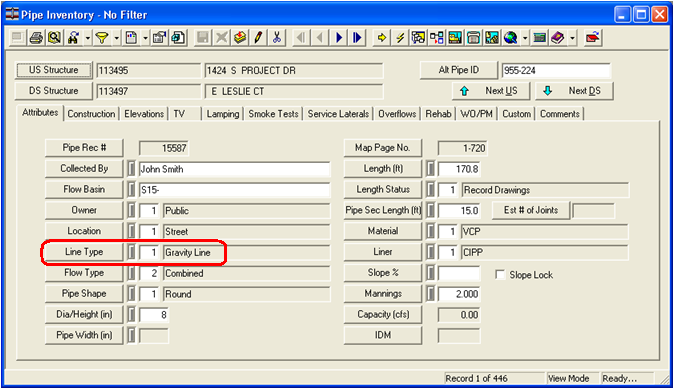
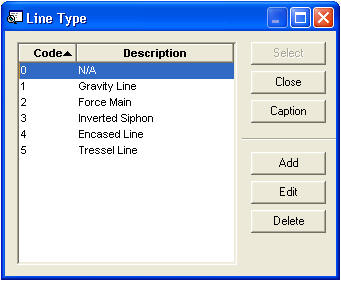
 .
.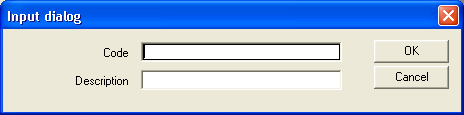
Note: This should match the line type that is found in your domain discrepancy report, but is currently missing from the desktop. This code and description is user- defined.
You can add domain items to the pick lists in Lucity™ in order to correct domain discrepancies. This is useful if you would like to add specific domains to Lucity as the Synch Domains tool will synch all domains for the selected feature classes (i.e. you cannot pick and choose among the domains to synch).
Example: If you have a Sewer Pipe line type that appears in the map but not in the desktop, you can add that particular domain to the pick list in the desktop.
Follow the steps below to add to the pick list:
Sewer > Inventory > Pipe.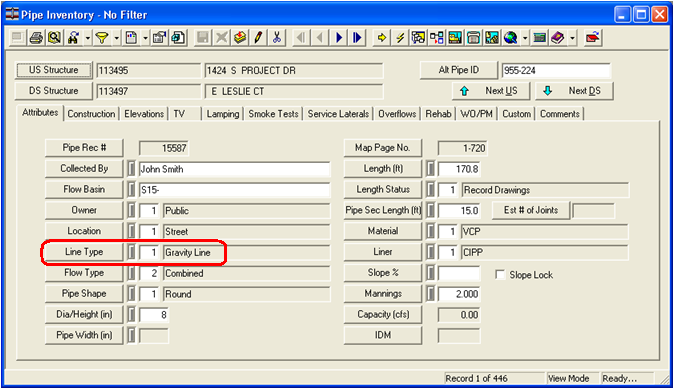
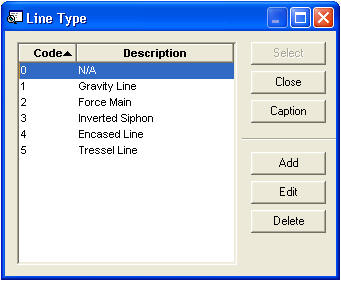
 .
.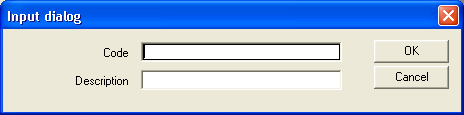
Note: This should match the line type that is found in your domain discrepancy report, but is currently missing from the desktop. This code and description is user- defined.