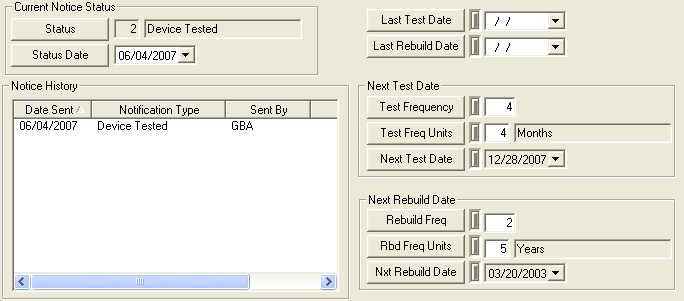
The Notices Tab documents the notifications that were sent regarding the backflow preventer. Most of the information found in this tab is auto-populated. Any changes to the status will automatically be tracked by the system and will appear in the Notice History grid.
Note: You can use the Toolkit to manually update/change the status of the filtered record set.
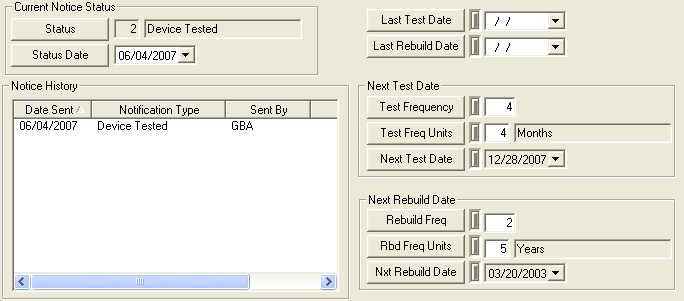
Special Functions
Below is a list of fields in the Notices tab that have special functions.
Field Names |
Special Functions |
Current Notice Status and Status Date |
These fields are automatically populated when the status has changed. For example, they will be updated upon adding a new record (1=New Device) and upon testing a device (2=Device Tested). Other status codes can be seen by accessing the code-description pick list. In addition, the user can edit the status date manually. A change to the status or status date will automatically generate a new tracking record. |
Last Test Date and Last Rebuild Date |
These dates will be used to help calculate the Next Test and Rebuild dates unless the Water Option "Use Testing Date to Recalculate Next Test/Rebuild Date" is set to Yes. This will allow an agency to establish a time frame when each backflow test and rebuild is due regardless of when it was last inspected or rebuilt. |
Test Frequency and Rebuild Freq |
The Test and Rebuild Frequency fields allow you to enter the number of days, weeks, months, or years before the next test or rebuild will occur. Note: These fields will be auto-populated if the BFP Next Test Date/Rebuild Frequency options (in Water Options) have default values assigned to them. |
Frequency Units |
The Frequency Units fields allow you to specify the duration of time between testing/rebuilds (e.g. days, weeks, months, or years). Note: These fields will be auto-populated if the BFP Next Test Date/Rebuild Frequency Units options (in Water Options) have default values assigned to them. |
Next Test Date/Nxt Rebuild Date |
The Next Test Date/Nxt Rebuild Date fields are automatically populated depending on the frequency set up in the fields listed above. You can manually change the date using your keyboard or you can use the drop- down menu to the right of the field. Note: This field is only updated when the frequency fields are modified. |