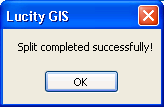![]() The storm split tool will split a storm line in both the geodatabase and Lucity. It can also add a new structure at the split point. This tool must be used instead of the ESRI split tool.
The storm split tool will split a storm line in both the geodatabase and Lucity. It can also add a new structure at the split point. This tool must be used instead of the ESRI split tool.
Note: This tool is only enabled if all of the following conditions are met: (1) One feature is selected in the map (2) The feature selected is linear.
How To
To split a storm conduit in the map:

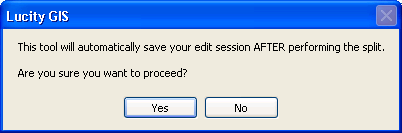

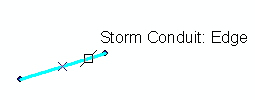
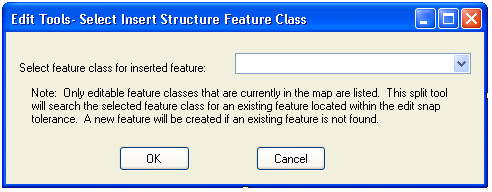
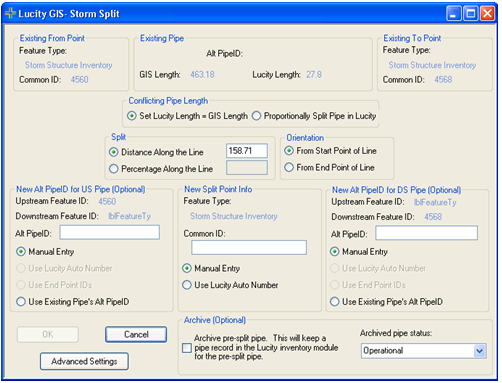
Existing From Point: This is read-only information for the existing upstream structure.Existing Pipe: This is read-only information for the existing pipe.Existing To Point: This is read-only information for the existing downstream structure.Conflicting Pipe length: This option is only enabled when the length of the pipe in Lucity is different than the length of the pipe in GIS. If this option is enabled users can choose to set the Lucity length equal to the GIS length or proportionally split the pipe in Lucity to match the split in GIS.New Alt PipeID for US Pipe (Optional): Users have the option to manually enter an Alt Pipe ID for the new upstream pipe, use a Lucity auto number (this is only enabled if there is an auto number set up), use end point IDs, or use the existing pipes Alt PipeID.New Split Point (Required): The new structure must be assigned a common ID before proceeding. Users have the option to manually enter the common ID or use a Lucity auto number (this is only enabled if the option is setup in Geodatabase Configuration tool). Note: If a structure already existed at the point along the line where the split is performed then this section will be disabled and will contain the existing structure information.New Alt PipeID for DS Pipe (Optional): Users have the option to manually enter an Alt ID for the new downstream pipe, use a Lucity auto number(this is only enabled if an auto number is set up), or use end point IDs. Archive: (Optional) Select this option to maintain a record in the Lucity pipe inventory module for the pre-split pipe. The pre-split pipe will not be deleted from the Lucity inventory module if this option is selected. The pipe status will be updated to the status selected from the list.
The ability to create requests, work orders and PM/Work Template records against the pre-split pipe is disabled. This is done by the tool updating the NT_NOWORK field.
The show in map is disabled for the pipe.
Advanced Settings: This allows users to override the default settings that control what associations should be updated with the use of this tool. The following boxes are checked by default:Inspections
Overflows
Requests
Work Orders
PM/Work Templates
PM/Work Templates
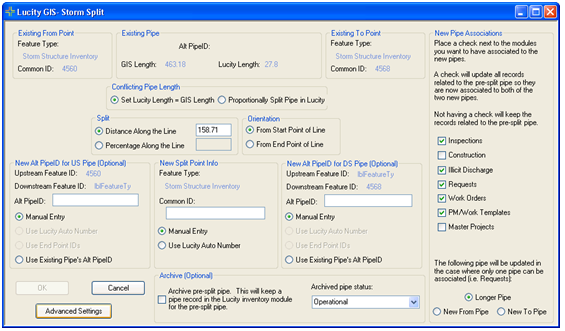
7. After making all selections, click OK.
8. The following message will appear when the split process is finished.