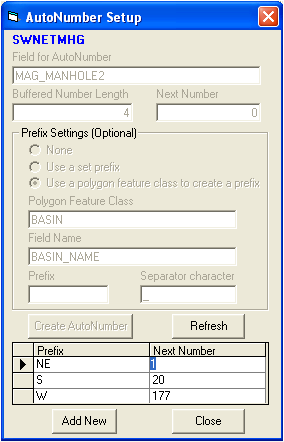
Note: You cannot edit the grayed-out fields on this form. If you need to change any of these fields, you'll need to remove the auto-numbering field and recreate it.
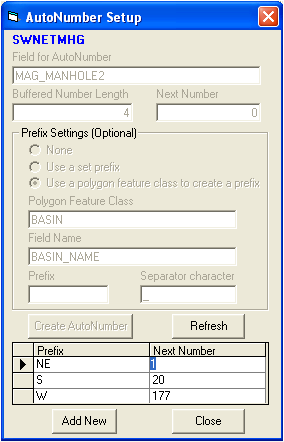
Note: You cannot edit the grayed-out fields on this form. If you need to change any of these fields, you'll need to remove the auto-numbering field and recreate it.