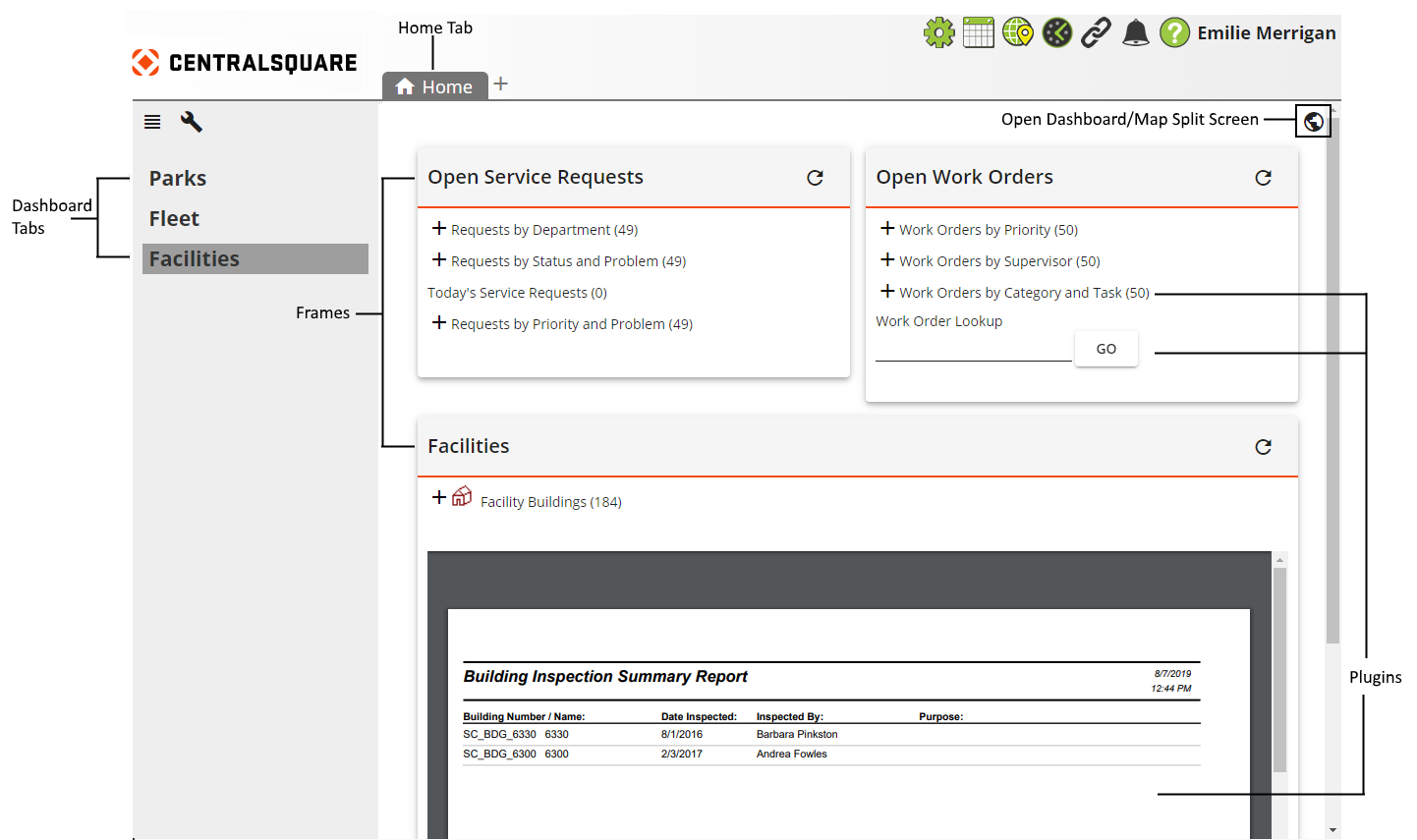
The Dashboard, which is conveniently located under the Home tab, provides an overview of relevant data and reports from several Lucity modules. It helps users:
Additionally, the Dashboard can be easily customized for an individual user or groups of users using controls integrated into the Dashboard interface.
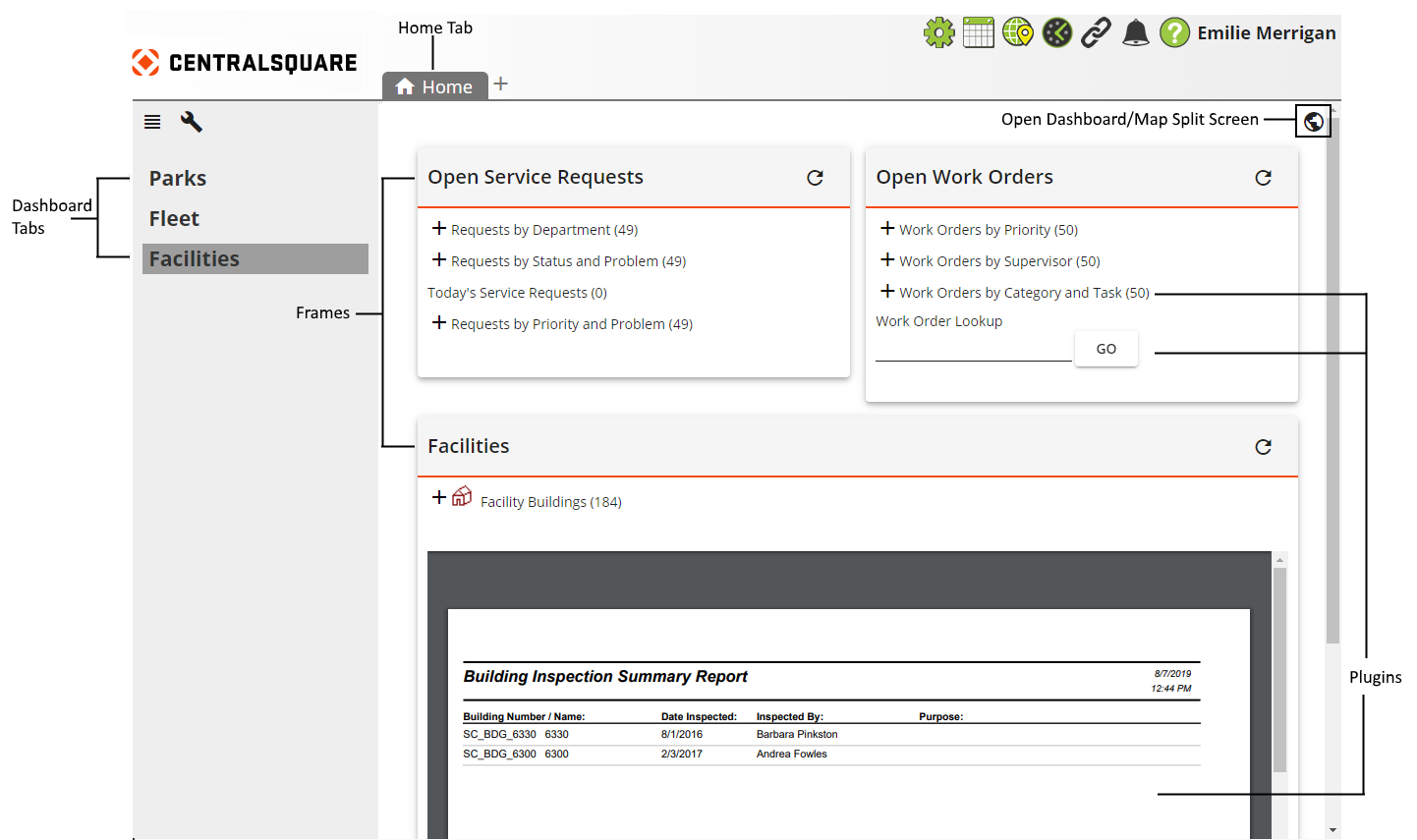
Dashboard Elements
Component |
Description |
|
Dashboard Tabs |
A set of related data elements made available through the Dashboard. Tabs can be customized for each user and appear on the left side of the screen. Click a tab to view the frames and plug-ins associated with that dashboard tab.
|
|
An area on the dashboard that contains one or more plugins. |
||
A software component used to display data within a frame on the dashboard. Lucity Web implements several types of plugins. |
||
|
The Dashboard/Map Split Screen button allows users to activate the Dashboard/Map Split Screen to have a split view pane of the Web Map and the Dashboard. *Note: This feature is only active for users who use the map and have a GIS web license. |
|