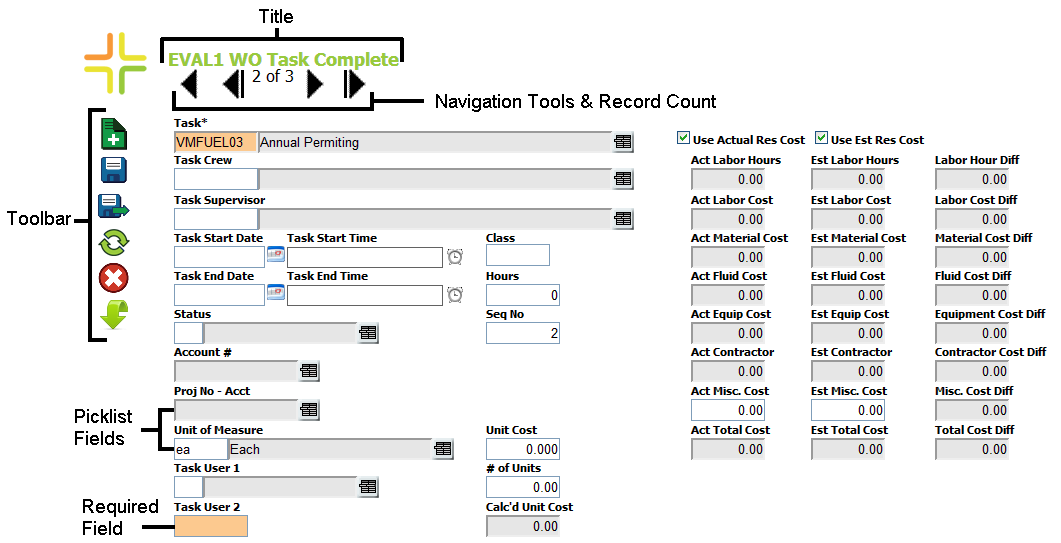
Forms let users add, view and edit individual records. They can be customized (by system administrators) to tailor the information to users' needs.
Forms can range from being incredibly complex, with many fields, to very simple, with relatively few fields. While forms can be launched from a grid or a menu, depending on system settings, they are always launched in a separate pop-up window.
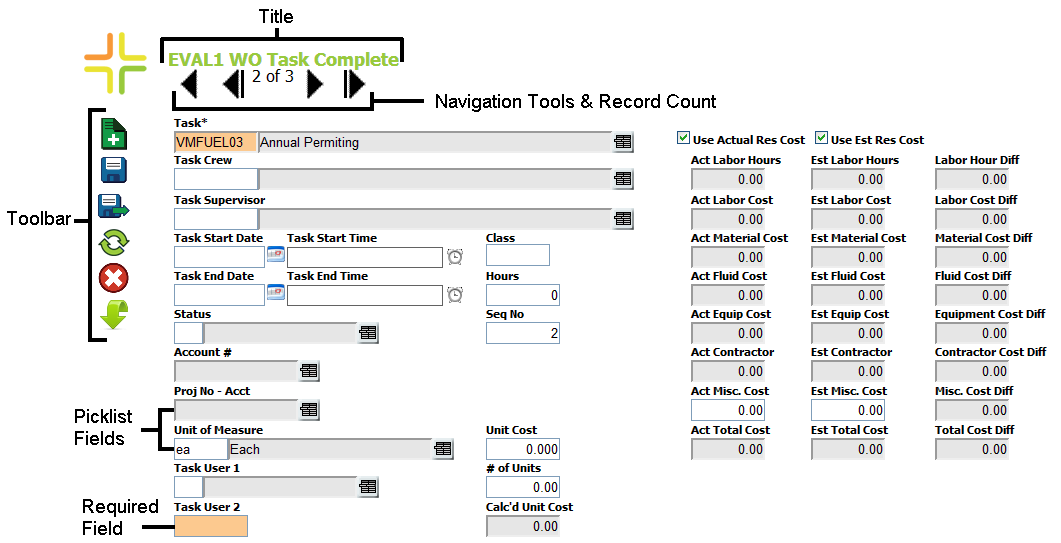
Tools
|
Add |
Adds a new record. (Opens the form to a blank record.) |
|
Save |
Saves changes made to the record. |
|
Save and Add new |
Saves the current record and adds a new one using the green Carry Over buttons. Note: This only appears when the Carry Over tool is turned on. |
|
Save and Close |
Saves changes made to the record and closes the form. |
|
Refresh |
Reloads the record to apply any changes others might have made. |
|
Carry Over |
Displays the Carry Over buttons, which appear to the left of the related fields. Some fields may not have Carry Over buttons depending on system settings. When this button is activated, the Add button is replaced with the Save and Add New button. |
|
Close |
Closes the form without saving changes. |
|
Enables users to view and/or change a field's properties.
|
Note: The toolbar scrolls down the screen with the user for easy access.
Navigation Tools
|
Forward / Backward Navigation |
Moves to the previous or next record, based on the order in which the records were created. Note: Does NOT save changes before returning/advancing. |
|
First and Last record |
Moves to the first or last record in the record set. Note: Does NOT save changes before returning/advancing. |
Module Specific Form Buttons
|
Upstream/Downstream |
In modules in which upstream/downstream flow is a factor (like storm pipes), Upstream/Downstream buttons appear in the left-hand column. These buttons help users navigate through the records based their relationship in the flow system. |
|
Submit |
Submits the data in a Request form. |
|
|
|
Form Size
When a user opens a form in Lucity Web and resizes the window, that setting is saved locally on his or her machine. The next time the form is opened, the preferred size settings are applied.
|
In This Section Street Intersections - Special Field |