
 Print
Print
Show in Map Function
The Show in Map function allows you to set the map document to display on a per module basis. This is useful if you have a separate map document for each asset type. For example, you have one ArcMap project for sewer features, another for water features, and a third for street features. You can set up the Show in Map function for all Sewer modules to open your sewer map, and set up the Show in Map function for all Water modules to open your water map. Additionally, you can use the Show in Map function from equipment features that are not in the map if the parent feature is in the map.
To specify a different ArcMap project for each module, complete the following steps:
- Click the down arrow located to the right of the Show in Map tool in the desired module in the desktop application(shown below).
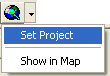
- A sub-menu will appear; click "Set Project".
- An Open dialog will appear. Navigate to the .mxd you wish to associate to this module. Click "Open".
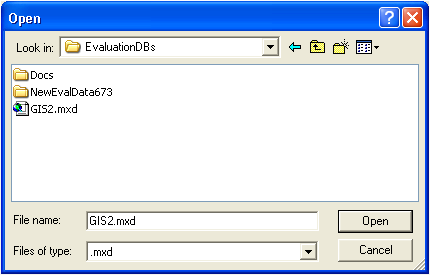
- You have successfully altered this module's Show in Map to use a separate .mxd.
Note: Multiple Show in Map projects can now be specified. You can set up one default project which can then be used to set up specific projects for each module needed. If no special Show in Map project is setup for a module, the system will use the project specified under System > Configuration > GIS > Show in Map.

 Print
Print
| © Lucity, Inc. All rights reserved. |
|