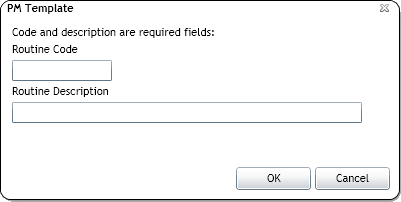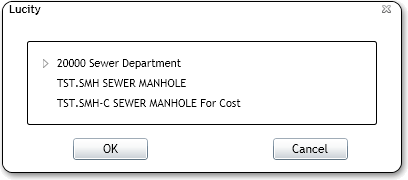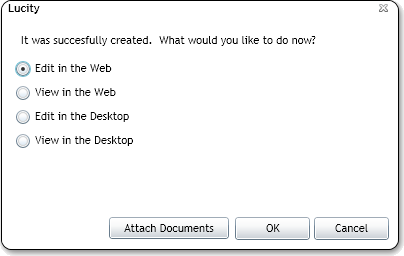Create PM/Template
The Create PM/Template tool enables users to create a Template based on an asset from the map . If desired, this Template can then be turned into a PM .
How To Create a PM/Template
Highlight Assets or User Point Graphics in the Data Table. Note: User Point Graphics are created using the Create Work Point tool .
Click the
Enter the Routine Code and Routine Description . Click OK . If the highlighted Asset does not have a Default Work Category , the following pop-up appears to prompt the user to select a Category :
Only categories that are associated with the highlighted Asset are displayed.
Note: All categories are available if User Point Graphics are selected.
Select a Category and click OK (required). The system creates the Template with the highlighted Asset attached. The following pop-up appears:
Click Attach Document to browse for and select a document to attach to the PM/Template (if desired). Choose one of the Edit or View options and click OK . The selected LUCITY platform opens and displays the new Template .Note: By default, the record is created as a Template . To convert it to a PM . the user must edit the record and mark the Scheduled PM box.
![]()