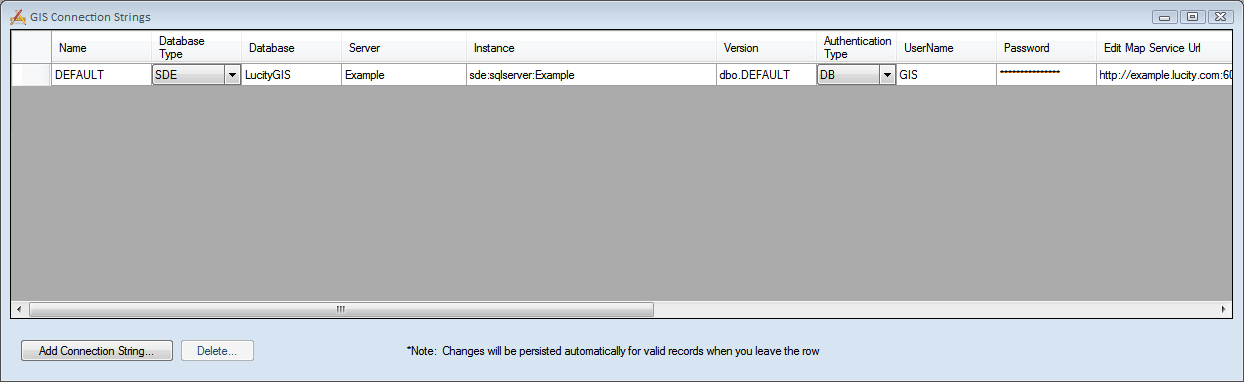
The GIS Connection Strings window is used to connect Lucity to ArcGIS geodatabases. Connection strings have two purposes:
To access the GIS Connection Strings window, in the Lucity Administration tool, go to GIS > Connection Strings. The following window appears:
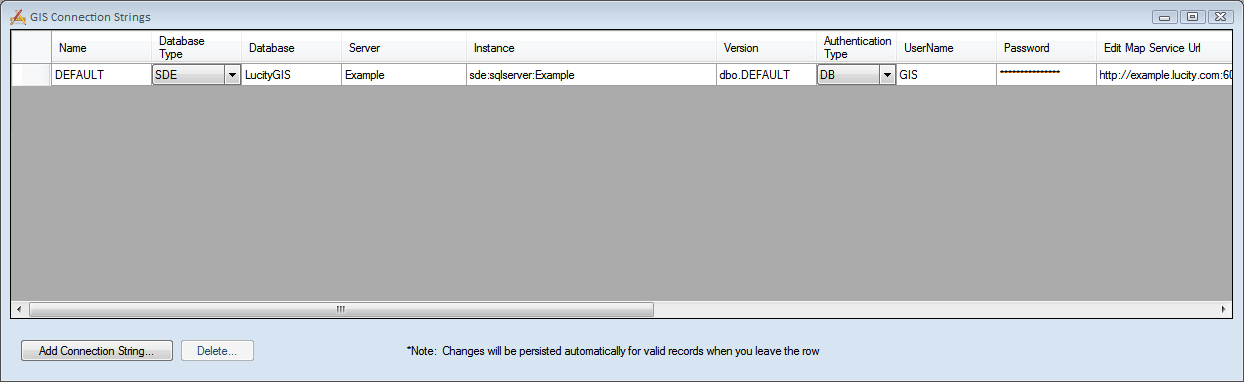
Name |
States the user-defined name of the connection string. The first string MUST be called DEFAULT and should point to the geodatabase that contains the feature classes linked to Lucity. |
Database Type |
Indicates the type of geodatabase, SDE, File, Personal and ArcGISOnline, being connected to. |
Database |
SDE - Specifies the name of the SQL Server geodatabase. The database listed here is not the SDE repository database. Instead, it is the geodatabase that contains the infrastructure data that you want to integrate with the Desktop. For Oracle geodatabases, this field must be left blank. Personal or File - the path to the geodatabase, including the geodatabase. (Example - R:/GIS/Lucity/LucityGIS.gdb) |
Server |
SDE - Specifies the name of the server that stores the SDE database. Personal or File - Leave blank. |
Instance |
SDE - Indicates the name of the instance for the SDE database. Supports either spatial or direct connections.
Personal or File - Leave blank. |
Version |
SDE - Designates the name of the ArcSDE version that Lucity will use when connecting to the geodatabase (required). For Oracle, the field is case sensitive. Personal or File - Leave blank. |
Authentication Type |
SDE - Determines how Lucity will connect to the database.
Personal or File - Leave blank. |
UserName |
SDE - Provides the database login that Lucity will use to connect to the geodatabase. The specified user must have permission to ALL feature classes linked to Lucity. Only enter a value if the Authentication Type is set to DB. Personal or File - Leave blank. |
Password |
SDE - Provides the password that Lucity will use to connect to the geodatabase. Enter a value only if the Authentication Type is set to DB. Personal or File - Leave blank. |
Edit Map Service URL |
Stores a URL for the connection string. This url is different depending on the Database Type. SDE
More information on SDE Updates using ArcServer ArcGISOnline
|
Map Service User |
Indicates the User ID required to access the Edit Map service if it is a secured service. |
Map Service Password |
Specifies the password for the Map Service User. |
Last Modified By |
Specifies the last user to modify the connection string. |
Last Modified Date |
Indicates the last date the connection string was modified. |
Last Modified Time |
Indicates the last time the connection string was modified. |
Update GDB? |
Indicates that the selected geodatabase should be updated with edits made in the Lucity Desktop, Web, and Mobile interfaces. |
Replica GDB? |
Indicates that the selected geodatabase is a replica of your default geodatabase. |
Add Connection String button |
Adds a new connection string. |
Delete Button |
Deletes the selected connection string. |
Note: An exclamation point in the left-hand margin indicates a bad connection.