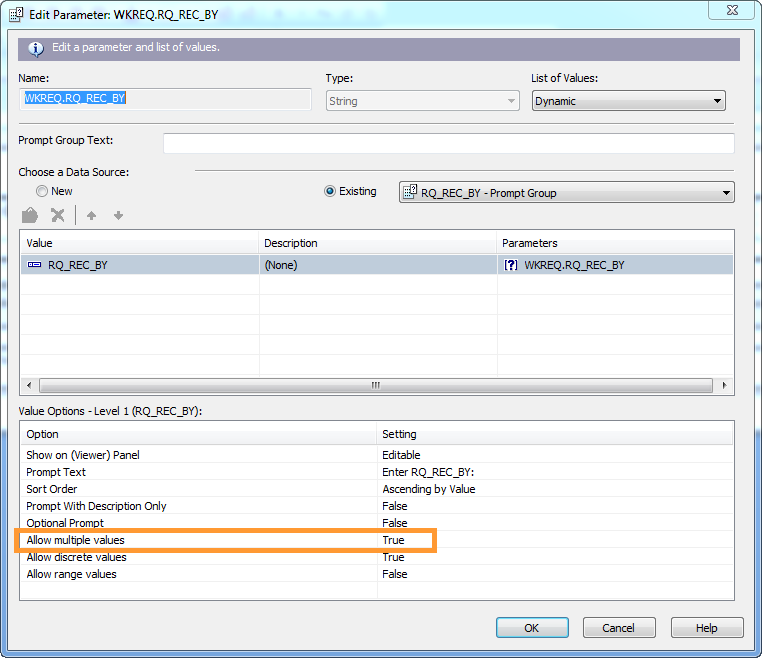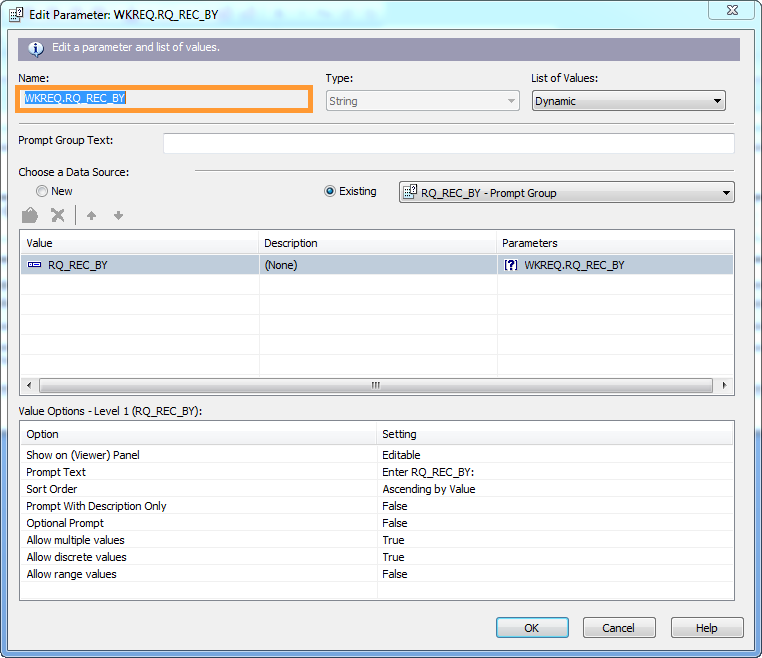
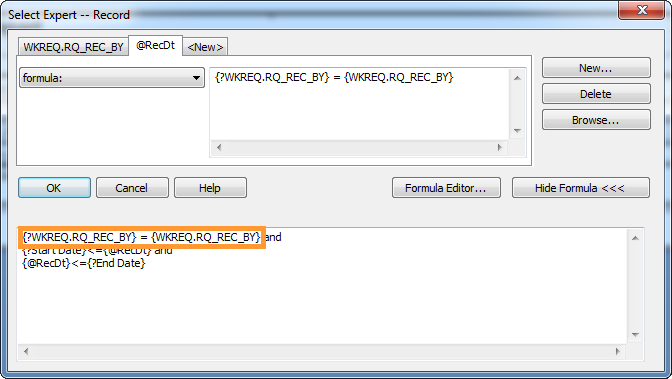
Users can build several parameters into reports to perform special functions.
Parameter Requirements
Several restrictions apply to Web reports:
Lucity Parameters
Hiding Secured Fields
Some fields in the Work program are considered "secured fields," meaning that only users with the View Secured Fields permission can view the data in those fields. Users without the View Secured Fields permission see only asterisks (*) in the secured field.
To mask or suppress secured fields in a report, you must add a number parameter with the name ViewSecuredFields to the desired field's Suppress option. Use the following syntax:
{?ViewSecuredFields} = 0
Lucity will then pass a 1 (true) or 0 (false) to the parameter, and only users with the proper permission will see data for that field in a report.
Passing Employee IDs or Codes to a Report
In some cases, agencies want a report to recognize which employee is running it. Use the following parameters to pass to the report information about the user currently logged into Lucity:
LOGGEDINUSERID - Provides the User ID that the employee uses to log into Lucity.
LOGGEDINEMPCODE - Provides the Employee Code found in the Work > Work Flow Setup > Employee module.
Note: This parameter works only if the user's Login ID is entered into the Login ID field on his or her Employee record.
Dates
Dates should be divided into a start date parameter and an end date parameter, rather than creating a single date-range parameter.
Dynamic Parameters Based on a Field's List of Values
A dynamic parameter pulls its list of possible values from the values in a field.
How To Create a Dynamic Parameter
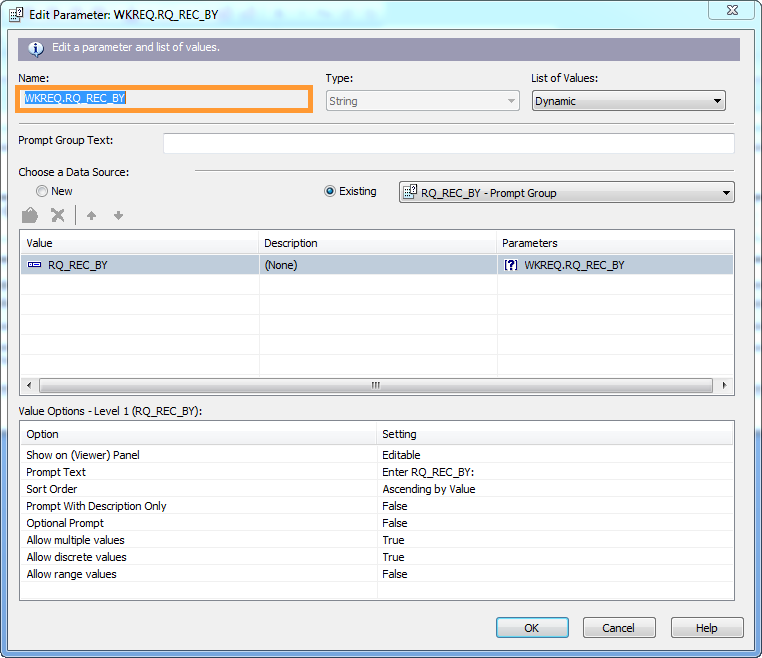
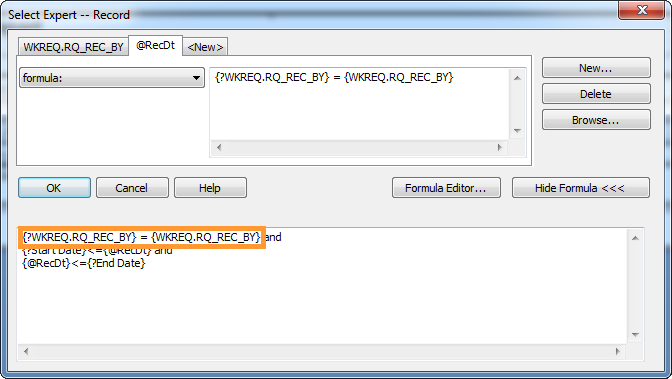
Parameters That Allow Users to Select Multiple Values
Parameters can also be configured to allow multiple values. Such parameters can either be based on fixed or dynamic lists of values.
To allow multiple values, edit the parameter and set the Allow multiple values setting to True.