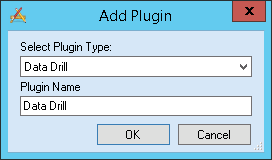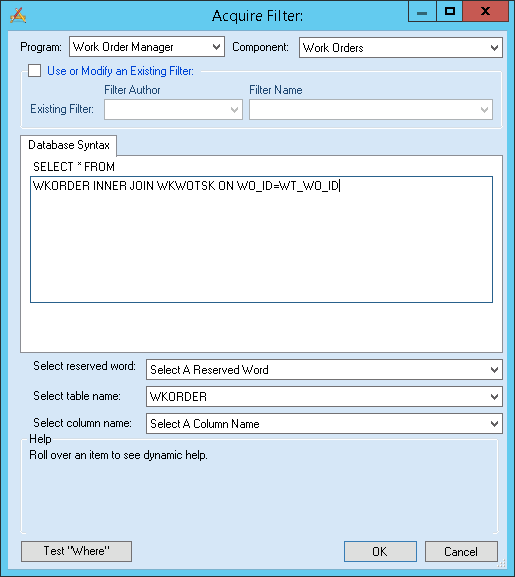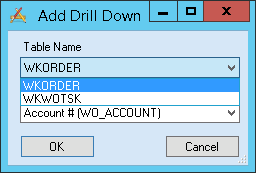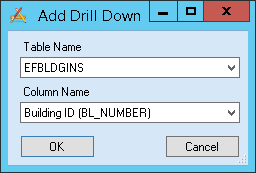|
|
|
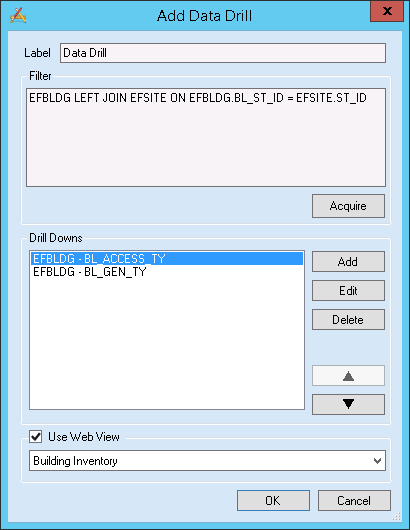
|
Data Drill Options
|
Label
|
Indicates the name that appears at the first node of the Data Drill. This text is carried over from the Plugin Name entered when the plug-in was created.
|
Filter
|
Displays the base filter of the data drill. For example, the filter might display all open Work Orders. The filterset can then be broken down by Task, Supervisor, etc., using the drill-downs below. This base filter must include all table names that will be accessed by the drill-downs.
|
Acquire
|
Allows users to modify the base Filter.
|
Drill-Downs
|
Drill-downs take the base filter and break it down into smaller parts.
For example, the base filter displays all open Work Orders. The first drill-down organizes open work orders by Supervisor; the second drill-down then groups them by Main Task.
According to these parameters, the data drill includes a node with all open Work Orders. When the node is expanded, all of the supervisors are listed with their work grouped under them. When a supervisor is expanded, their work is listed grouped by task.
|
Add
|
Adds a drill-down to the list at left.
|
Edit
|
Allows the user to modify the drill-down selected in the list at left.
|
Delete
|
Deletes the drill-down selected at left.
|

|
Moves the selected drill-down record up one space in the grid. The order of the drill-downs in the grid reflects the order they occur in the data drill.
|

|
Moves the selected data-drill record down one space in the grid.
|
Opening Options
|
Use Web Forms
|
Indicates a preference to open records in Lucity Web, rather than Lucity Desktop.
When users click on any part of the drill-down, Lucity opens the related module and displays those records. By default, these modules are opened in Lucity Desktop. Check this box and select a related web form if you prefer to open these links in Lucity Web.
Note: For information on creating custom Web forms, see the Forms topics.
|
|
|
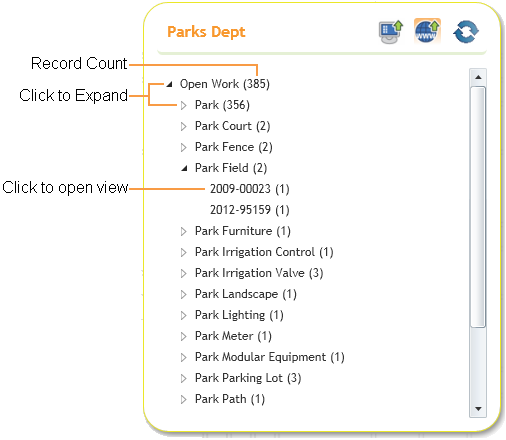
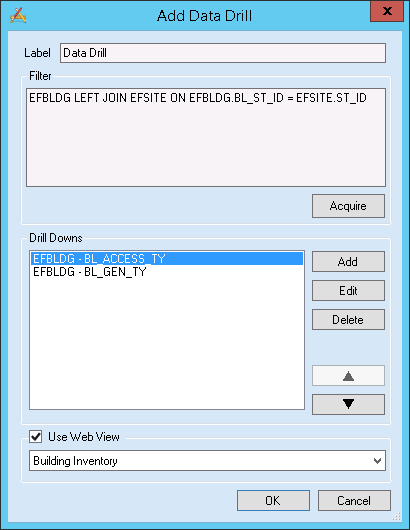
 How to add a Data Drill
How to add a Data Drill