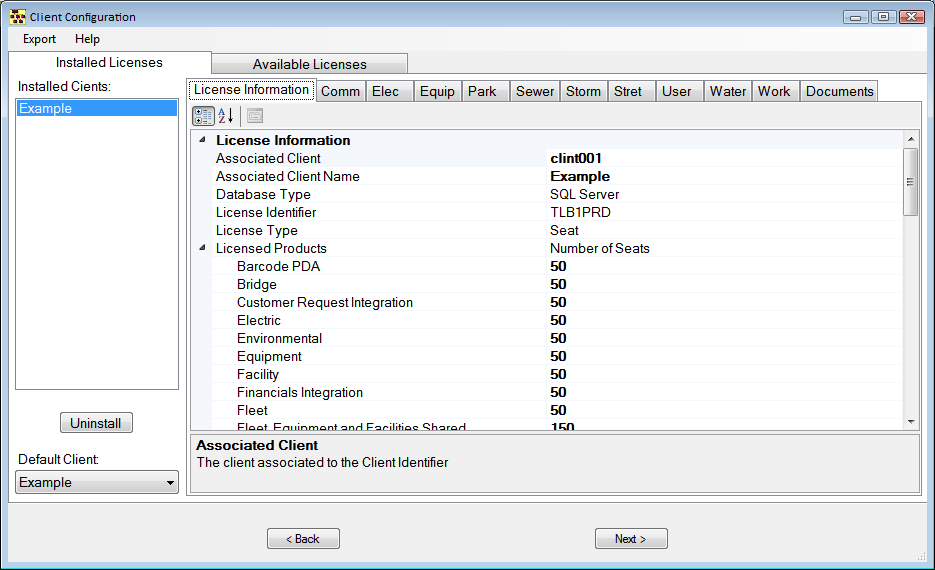
The Installed Licenses tab contains a list of all an agency's Installed Clients. Highlight a Client to display the corresponding License Information on the right-hand side of the screen. This includes the licensing information for the installed client and provides a tab for each of that client's databases.
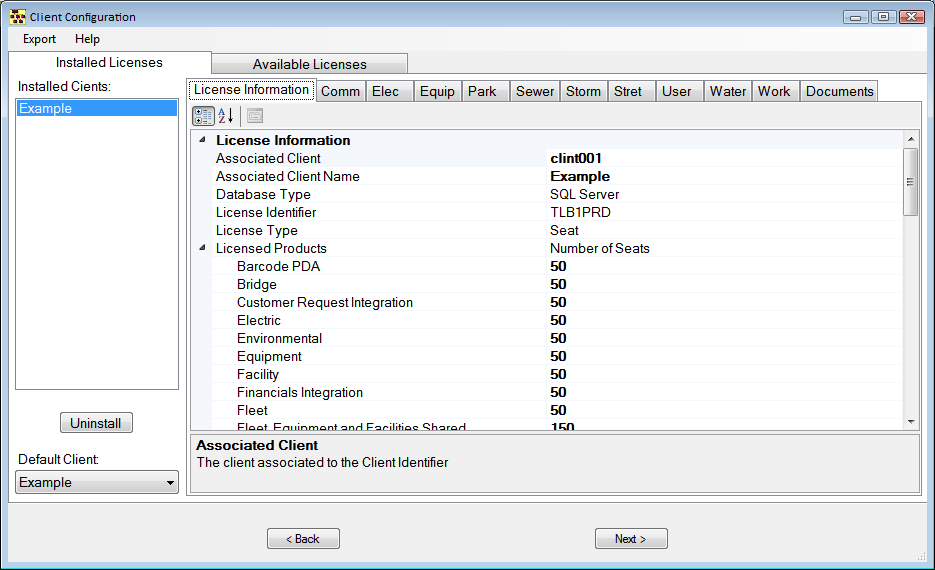
Installed Clients |
This is a list of all clients that are install using a license from the license file. Selecting a client in this list will display the related configuration in the section to the right |
Uninstall |
This button will remove the configuration for the currently selected client. The client will be removed from the Installed Clients list and the license that was used for that client will reappear on the Available Licenses tab. |
Default Client |
This drop-down field indicates which client various Lucity applications will open by default. |
License Information |
This displays information about the licenses that is tied to the currently selected client. It shows the number of seats for each product contained within the license file. |
Database tabs |
These are listed GBAComm, GBAEquip, GBAUser, etc... These tabs contain configuration information about each database. The following information on these tabs must be filled out correctly to connect to the databases. This information will vary depending on the type of database used. For more information about the fields on these tabs go here. |
Documents tab |
This tab allows users to configure Relative Document paths for Lucity Desktop and Field. For more information about this tab go here (Documents tab, http://help.lucity.com/webhelp/v145/install/28206.htm). |
< Back |
Abandons configuration changes and returns to the Login screen |
Next > |
Confirms the configuration and continues to the Database Update screen. |
Export Menu - This look allows users to export the current configuration information. This can be useful when resolving an issue with support. The information can be exported, exported and emailed to support, or exported and emailed to support along with the Client Maintenance Logs.
Note: The exported configuration information will not contain password information.