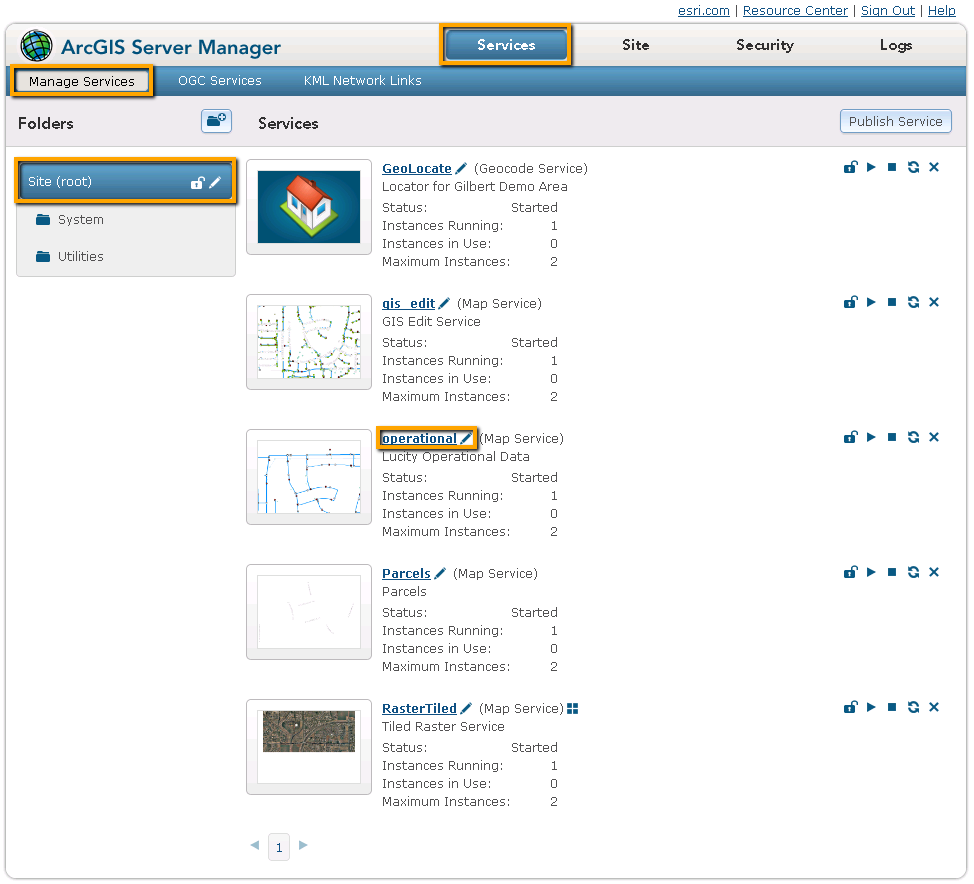Point Lucity to the Map Service
After publishing the map service and enabling the SOE there are several options that must be reviewed inside the Lucity Administration tool.
Connection string
- Collect map service url
- Log into Arc Server Manager and click on Services > Manage Services.
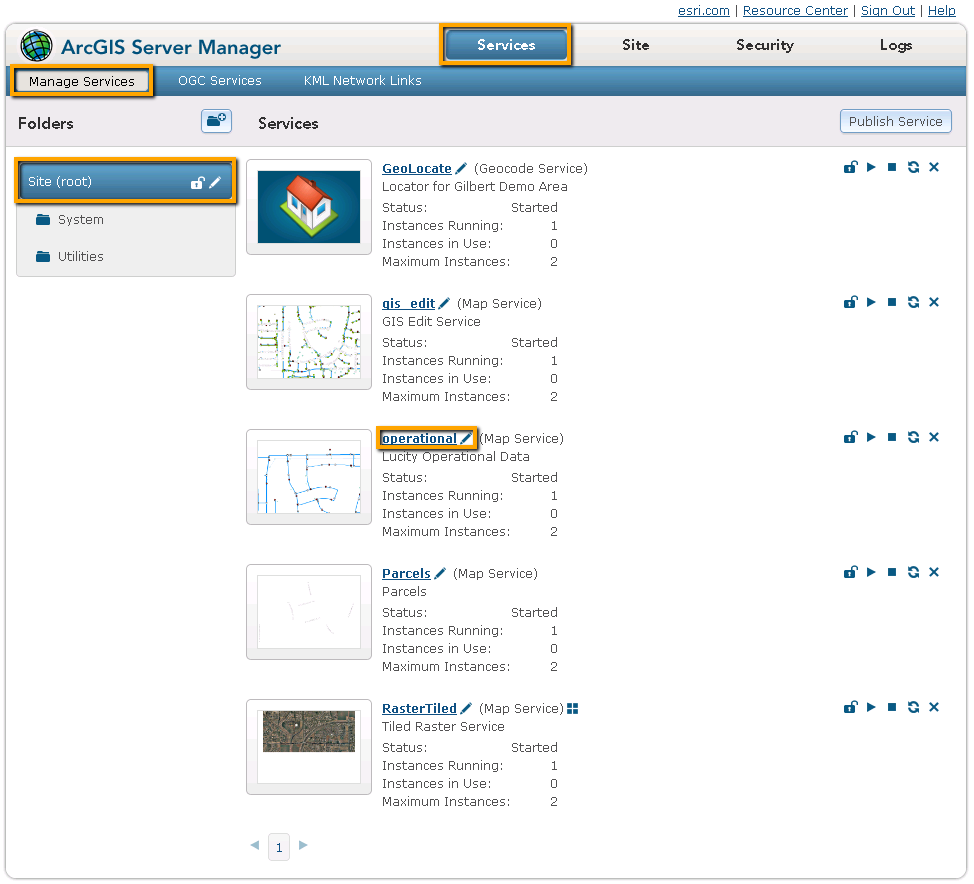
- Find a map service to use
- Click on the map service to see its properties.
- Click on the Capabilities button.
- Copy down the REST URL. It should have a path similar to this: http://<server name>/ArcGIS/rest/services/<service name>/MapServer
- In the Lucity Administration tool go to GIS > Connection Strings.
- Find the record named DEFAULT and put the URL collected in step 1 into the URL field.
- Clicking in a different field will save the change.
Note: For more information about this screen go here.