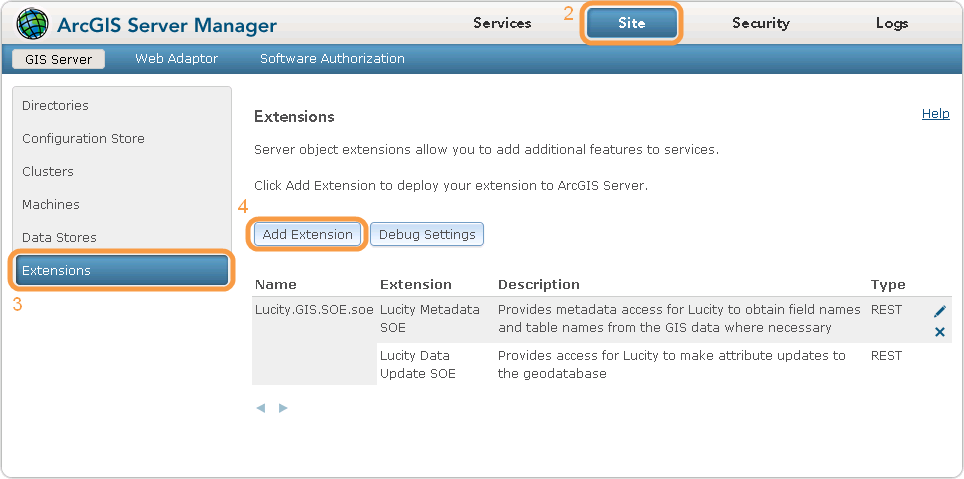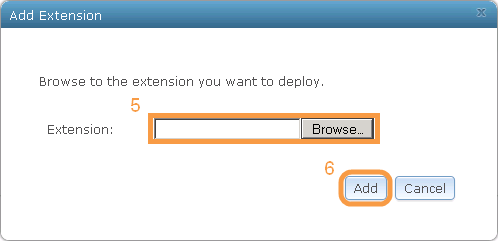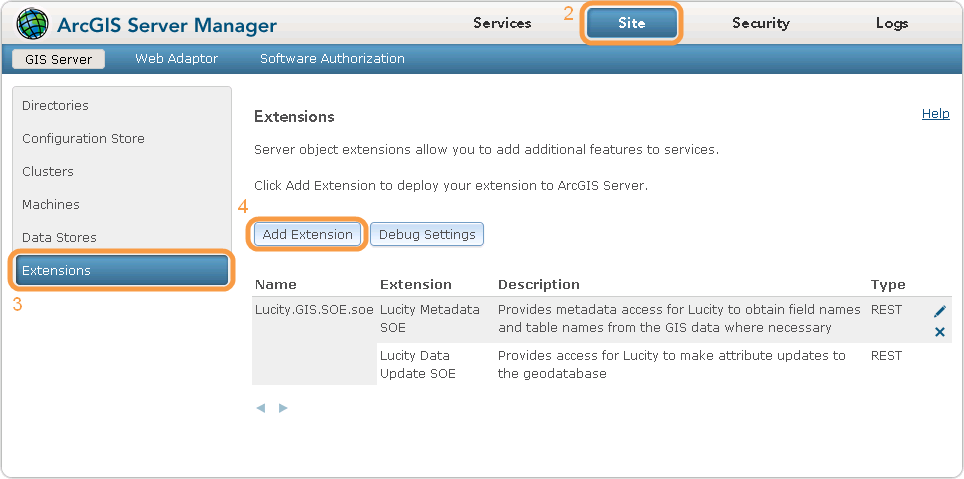
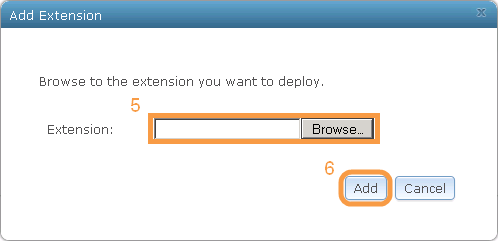
The Lucity SOE provides two server object extensions for ArcGIS Server. The Lucity MetaData extension is no longer used and will be removed in a future version. The Lucity Geodatabase Update extension is used by Lucity web to connect to and update the geodatabase. The installation instructions for the SOE are different for different versions of ArcGIS Server.
Requirements
When upgrading to ArcGIS 10.1, agencies that have the Lucity Webmap will need to manually install the Lucity SOE (Server Object Extension). In previous versions the SOE was installed from the Setup.exe provided with the Lucity install media. Due to changes with ArcGIS 10.1 the SOE must be manually added through ArcServer Manager.
How To
Install the SOE