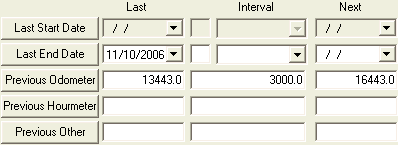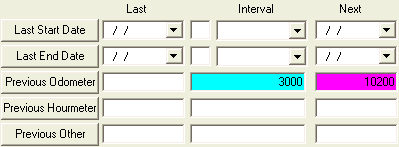
Note: You can also enter a current meter reading manually.
Note: Only one open work order per PM is allowed at a time. You must close the work order before the next PM can be generated.
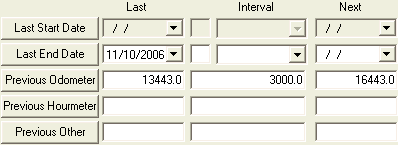
PM/Work Templates can be set up on various schedules. This is one of the scheduling structures. PM/Work Templates are scheduled in the WO Scheduling Tab for individual PMs. For grouped PMs, these schedules are set up in the Grouped PMs tab.
Note: If you are scheduling a PM template based on meter readings, you should only associate one piece of fleet or equipment per record.
Complete the following steps to set up a floating schedule using meter readings:
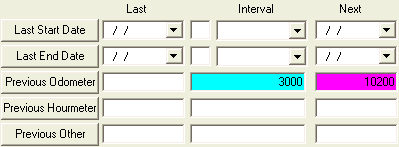
Note: You can also enter a current meter reading manually.
Note: Only one open work order per PM is allowed at a time. You must close the work order before the next PM can be generated.