The Reset tab allows the user to reset or roll back meter readings for a vehicle. This capability is useful if the meter in the vehicle has to be replaced.
There are three grids available for resets. They Reset the odometer, hour meter, or another meter.
A sample of these grids appears below. Sort records in the grids by clicking on the headings. An up or down arrow (highlighted in orange below) indicates whether data appear in ascending or descending order. The functions in each grid allow the user to view, add, edit, or delete the record.
![]()
How To Reset a Meter
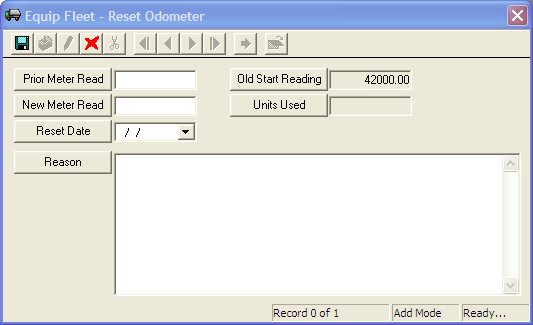
Note: Users are not able to put in meter resets for hour meter or other meter changes performed in the past. This reset only applies to the most recent reading. To enter a meter reset for which the date of the reset is in the past, edit and then save the Fleet record after adding the old meter reset. This will correct the Amount Used readings on the Eval tab.