The Travel Log tab displays a grid of all travel records associated with a particular vehicle. Travel Log records are used to track times that a vehicle is used outside of work tracked in the the Work Orders system. The record displays the driver's name, the start and end dates for the travel period, information on the activity (where the vehicle was going and why), odometer readings, mileage, and the hours the vehicle was used.
A sample of the grid appears below. Sort records in the grid by clicking on the headings. An up or down arrow (highlighted in orange below) indicates whether data appear in ascending or descending order. The functions in the grid allow the user to view, add, edit, or delete the record.
![]()
How To Add a Travel Log Entry
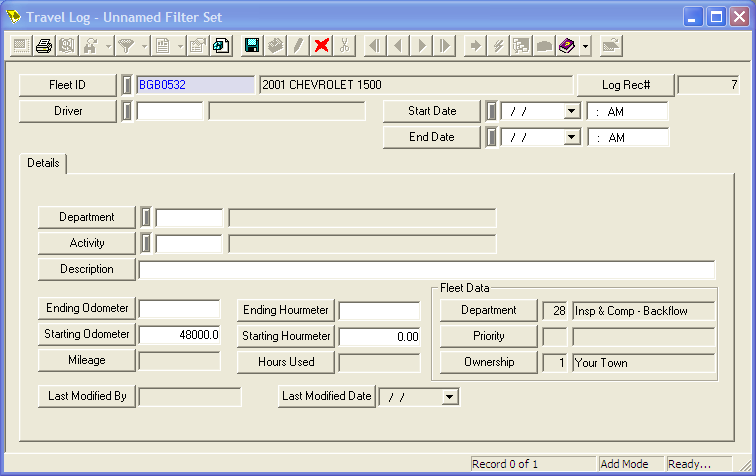
Note: The Fleet ID is also required, but this field is completed automatically when a Travel Log record is added through the Fleet Inventory.
More information about Travel Log records