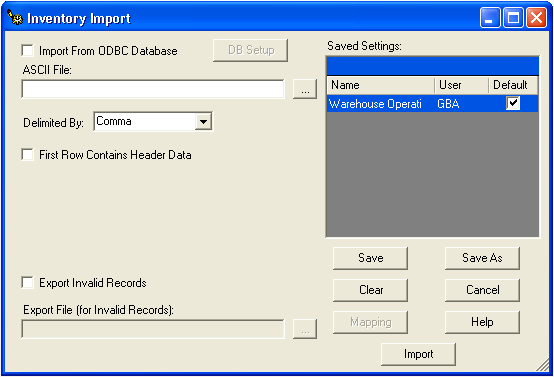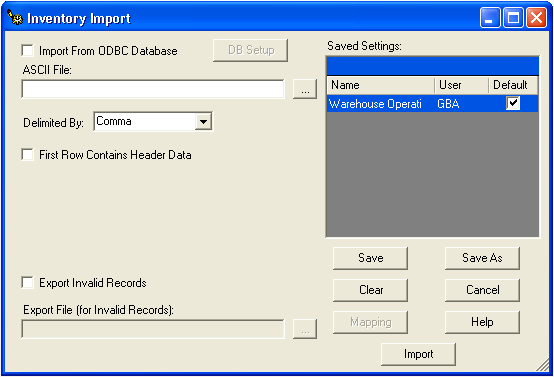
The Field Transaction Import tool allows clients to import data into Parts Inventory using the Warehouse Operations program. This tool allows you to import stock counts, update part quantities, and transfer data using a PDA/Bar Coding device or other inventory device that requires an export. You can import data from an ASCII file or an ODBC compliant database.
Note: This tool will only be available if you have purchased a licensed copy of the Parts Import program. See your system administrator for further details.
To access the Parts Import tool, select Inventory > Field Transaction > Import and the following window will appear: