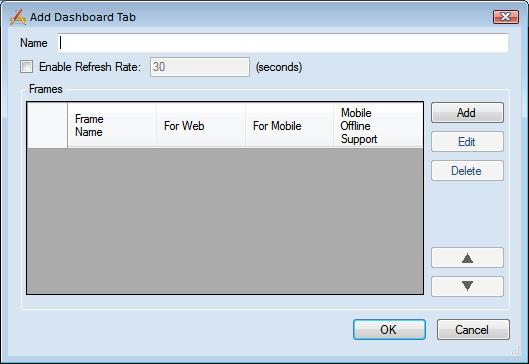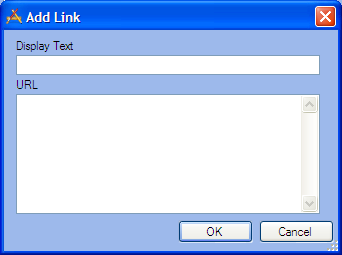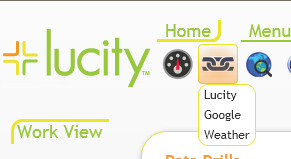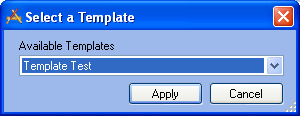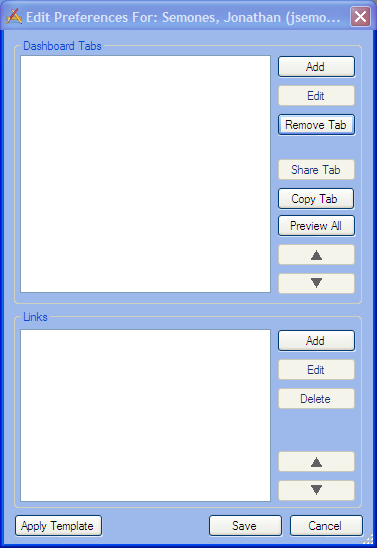
Dashboard Tabs
Add
Adds a new dashboard tab record to the grid on the left.
Edit
Edits the dashboard tab record selected on the left.
Delete/Remove Tab
Deletes the dashboard tab record selected on the left. If the tab is a shared tab, the button will read remove tab. This is because shared tabs cannot be edited by the user.
Share Tab
Marks the dashboard tab record selected on the left as a Shared Tab. Once a tab is shared the user can no longer edit it in their dashboard. It must be edited using the Manage Shared Tabs tool.
Copy Tab
This allows a user to create a copy of a shared tab on their dashboard. This allows them to have an editable copy of the tab; however, the copy will not be updated if the shared tab is updated.
Preview All
Provides a preview of the Dashboard and its tabs.
![]()
Moves the selected tab record up one space in the grid. The order of tabs in the grid is the order they will appear in the web.
![]()
Moves the selected tab record down one space in the grid.
Links
Add
Adds a new link record to the grid on the left.
Edit
Edits the link selected on the left.
Delete
Deletes the link selected on the left.
![]()
Moves the selected link record up one space in the grid. The order of links in the grid is the order they will appear in the web.
![]()
Moves the selected link record down one space in the grid.
Dashboard tools
Apply Template
Allows users to select a template to apply to this dashboard/template.
Save
Saves all edits
Cancel
Cancels all edits made
 How To Add/Edit a Dashboard Tab
How To Add/Edit a Dashboard Tab