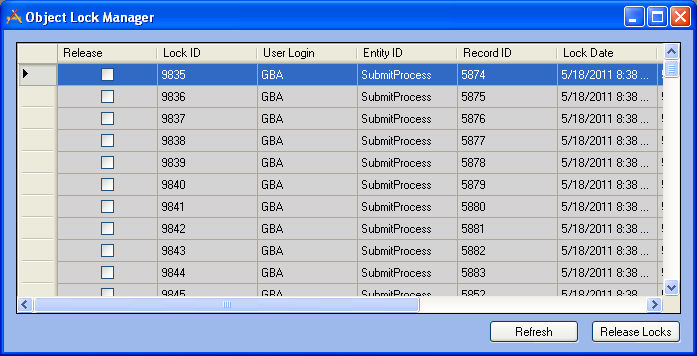
Fields
Release
Use this column to select which locks will be cleared.
Lock ID
Each lock is given a unique Lock ID when it is obtained.
User Login
This column identifies the Lucity user name for the user that obtained the lock.
Entity ID
This column identifies the type of object locked by the user (i.e. Work Order, Submit Process, etc.).
Record ID
When each record is created, the system gives it a unique Record ID.
Lock Date
This column indicates the date and time the lock was initially obtained.
Expiration
This column indicates the date and time the lock is scheduled to expire.
Machine
This column identifies the name of the computer where the lock was obtained.
Intention
This column describes the reason the lock was generated. If a record is being deleted, a Delete lock is obtained. If a record is being edited, an Update lock is obtained.
Buttons
Refresh
Refreshes the data in the manager. This must be done to see any changes.
Release Locks
Releases any currently selected locks
Note: Locks that are shaded in gray cannot be cleared from this grid. Locks are grayed-out for the following reasons:
- Delete Locks are always grayed-out. These will be cleared by the system when the scheduled nightly tasks are run.
- Locks that have been obtained within the last five minutes will be grayed-out. These are assumed to be still in use.
Note: Locks obtained through the desktop application also affect the Web. If a desktop user begins to edit a specific record and a web user also attempts to edit the same record, or any of its children, the web update will fail if the desktop user still has the record in edit mode when the web user hits save. The web application will wait 30 seconds for the desktop to release the lock. If the desktop does not release the lock, the web save will not succeed and the web user will receive an error message. A system administrator can review the logs for additional details. Web users can refresh the page, reapply the changes, and then save again.