![]()
The Document tool allows users to view documents that are attached to a record. The icon for this tool only shows up when one document is selected in the grid. If the record already has a document attached the icon is orange. If no document is currently attached the icon is white.
To use the Document tool select a record in the grid and select click the Document button ![]() . The following window will appear with the current list of documents for this record:
. The following window will appear with the current list of documents for this record:
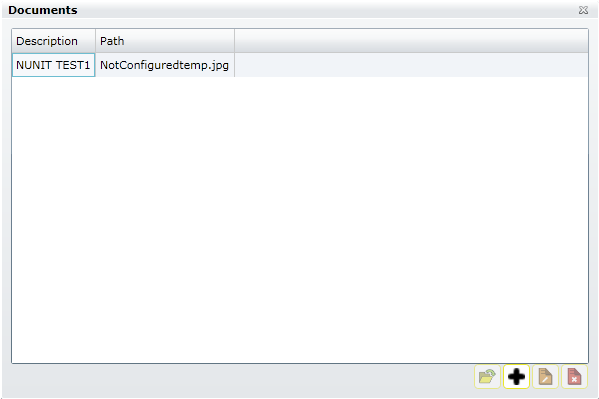
|
Open a document |
This opens the selected document. It uses the computers default program for that type of document. |
|
Add a document |
This allows users to link a document to the selected Lucity Record. |
|
Edit a document |
This edits the link between the Lucity record and the selected document. It doesn't actually edit the document. |
|
Delete a document |
This removes the link between the Lucity record and the selected document. It doesn't actually delete the document off of the network. |
How To
See Also |