![]()
The subset tool allows users to save a group of records for later use. These records can be reloaded in the module, and sometimes can be loaded in other modules.
To user the tool, click on the Subset button ![]() on the toolbar. The following screen will appear with a list of subsets:
on the toolbar. The following screen will appear with a list of subsets:
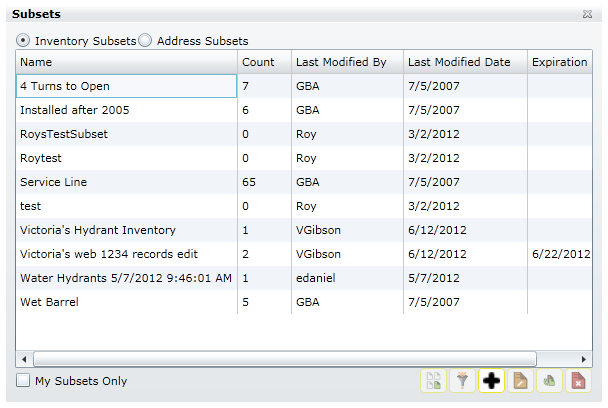
|
Inventory/Address Subsets |
Inventory Subsets are sets of assets. Address Subsets are a set of addresses based on the addresses attached to the selected or filtered assets. |
|
Change Selected Category |
This button only appears when the subset tool is used in a work module. Subsets from any asset inventory can be loaded into a work order. This button allows users to switch between work categories. When a category is selected, only the subsets for the related asset inventory are displayed. |
|
My Subsets Only |
Check this box to only show the subsets created by the current user. |
|
Load a subset |
This will load a subset already created. This clears out any filters currently being used and displays all records in the subset. |
|
Load a subset into a filter |
This loads the subset into the filter. If there are records in the subset that are excluded by the current filter, they will be excluded. |
|
Add a subset |
This creates a new subset |
|
Edit a subset |
Allows users to edit the details of an existing subset |
|
Replace a subset |
Replaces the selected subset with a new one. |
|
Delete a subset |
Deletes the selected subset. |
How To
See Also |