
 Print
Print
Selection
Click the selection tool![]() and then click to select assets in the map. Or, hold Ctrl while clicking to draw an area for selection. A dialog box similar to the following will appear displaying all selected features.
and then click to select assets in the map. Or, hold Ctrl while clicking to draw an area for selection. A dialog box similar to the following will appear displaying all selected features.
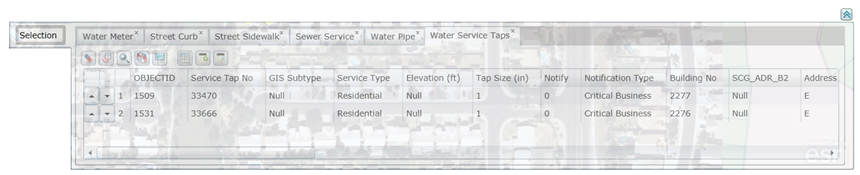
This dialog lists all features and their attributes at the location that you clicked. This tool will only work for visible layers. Different types of features will be listed in separate tabs.
Several additional tools are included with the Identify dialog. These are described below:
- Click
 to reorder the selected assets in the list.
to reorder the selected assets in the list. - Click
 to clear the selection from the data table.
to clear the selection from the data table. - Click
 to clear the highlighted asset(s) in the map.
to clear the highlighted asset(s) in the map. - Click
 to zoom and flash highlight the selected asset in the map.
to zoom and flash highlight the selected asset in the map. - Click
 to switch selection from the currently selected assets to the assets that are not selected.
to switch selection from the currently selected assets to the assets that are not selected. - Click
 to highlight all of the selected assets in the map.
to highlight all of the selected assets in the map. - Click
 to view relationships in the web app or in the desktop app.
to view relationships in the web app or in the desktop app. - Click
 to create a new subset.
to create a new subset. - Click
 to add to an existing subset.
to add to an existing subset. - Click
 to expand the data table.
to expand the data table.
See Also |

 Print
Print
| © Lucity, Inc. All rights reserved. |
|