Submit Form Options
Use Information From Employee
Directs the system to use information from the employee's Employee record (Work > Work Flow SetupWork > Administration > Work Flow Setup > Employees) to populate fields when the employee creates an internal Request.
Citizen Form Options
Captcha enabled
Adds a Captcha code similar to the one below to the Citizen Portal form in an effort to determine whether the Request submitter is human or a web bot. This type of challenge can help reduce the spam Requests that might otherwise be submitted through a Web form.
Users must type the code as it appears in the graphic in order to submit their Request.
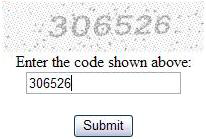
Show Submit Button
Controls whether the Submit button appears on a Citizen Portal form. This option should be enabled in most cases.
Show Additional Emails Textbox
Adds extra Email Address fields to Citizen Portal forms so that a requester can send the Create Request Email to more than one address.
Show File Upload Button
Controls whether the File Upload button appears on a Citizen Portal form.
Citizen ID
Makes a form accessible to the Citizen Portal product. This field is used to identify the form when linking to the form using a Citizen Portal URL.
This feature can also be implemented on an agency's intranet site to accommodate employees who do not have a Lucity login ID.
- Enter a unique, alphanumeric ID using uppercase letters and numbers only (e.g., XYZ123, CITIZEN1). Do not use any symbols (*, #, %. etc.). This ID is used as part of the URL for the Citizen Portal form. More information on setting up Citizen Portal.
Note: In order for citizens to use public web forms, several security permissions must be enabled. See the Group Assignment topic for additional information.
Note: To make public web forms available to internal users, mark the Allow on Menu checkbox. Administrators can then add the form to Lucity menus and assign groups to the form. To make a form only accessible to public citizens, do not check Allow to Menu.
Advanced Elements
Remember Me
Shows the Remember Me field on the Citizen Request form. When set to TRUE on the form, it pulls in the Requester’s information that is cached in their browser.