 Picklist
PicklistThe Asset Type/Asset Rec # field on a Work Order Asset record enables users to identify the specific item that is being worked on. The system determines which Assets appear in the pick-list based on their associated Asset Type. (The Category of the Work Order sets its Asset Type.) How users select the asset is customizable.
Setup
When designing Work Order Asset forms, administrators have options. The Asset Rec # field can be configured in several ways to help users select the correct assets.
 Picklist
Picklist
The picklist, illustrated below, serves as the standard configuration for the Asset Rec # field. Users can sort and filter this list of assets to locate the desired item.
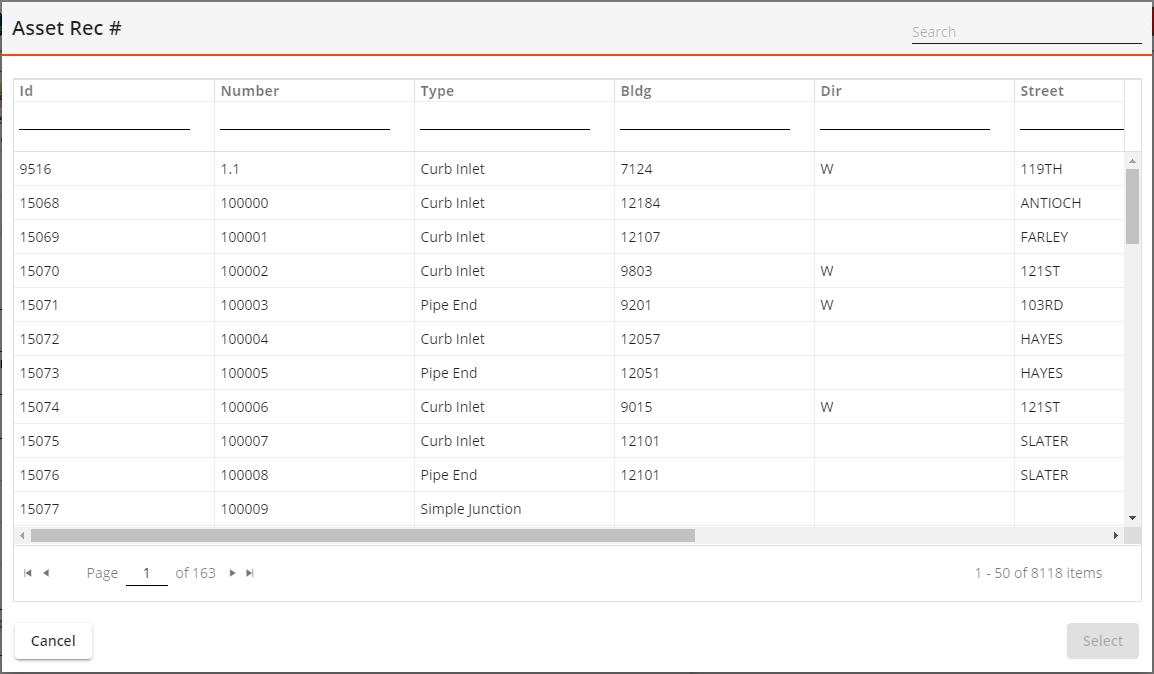
 Single drop-down
Single drop-down
The Asset Rec # field can also be configured as a drop-down menu that lists assets using a single identifier (e.g., asset Code or Text). This option is useful when the list of assets is relatively short.
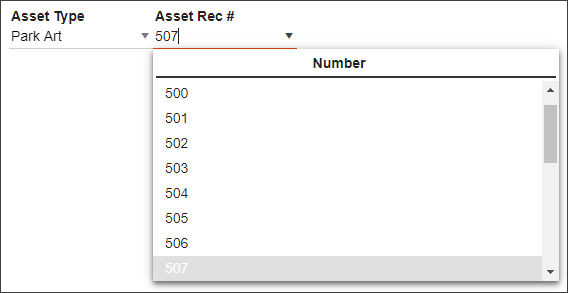
 Asset-driven list
Asset-driven list
The asset-driven list, which is an option unique to the Asset Rec # field, helps users pinpoint an asset by its location—specifically, by drilling through related Site, Building, or Park records. For example, the list can be set up so that the user begins with a list of Parks. If the work requires repairing a particular statue, the user would select the Park the statue is in, and then locate that statue among a list of Park Artwork records.
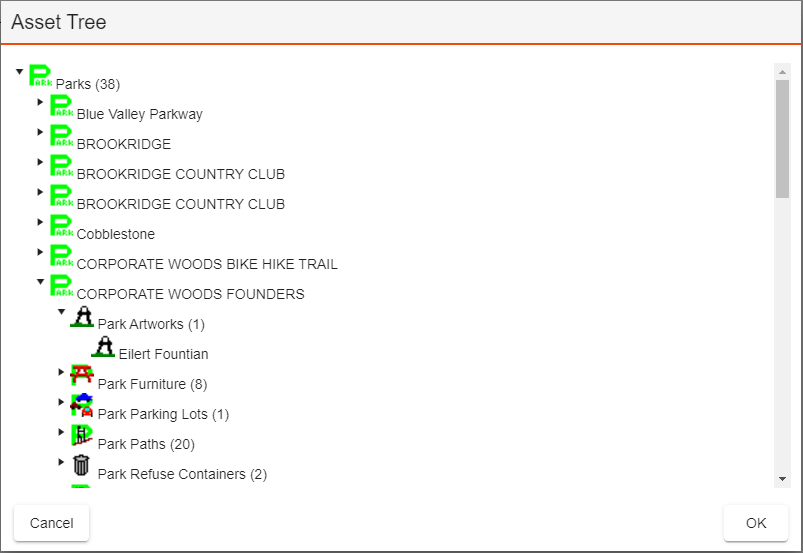
Note: When configuring the Asset Rec # field as an asset-driven list in the Lucity Form Designer, administrators must opt to Set the Component Type to Park Picklist, Site Picklist, or Buidling Picklist.
Note: This configuration option should be applied only on Work Order Asset forms specifically linked to a Park, Site or Building.