

The Component Information Pop-up appears over the Design Mode and displays the properties for the component. When a component is available but has not been added to the form this dialog is read-only. When the component has been added to the form this dialog provides a place to edit the component's properties.
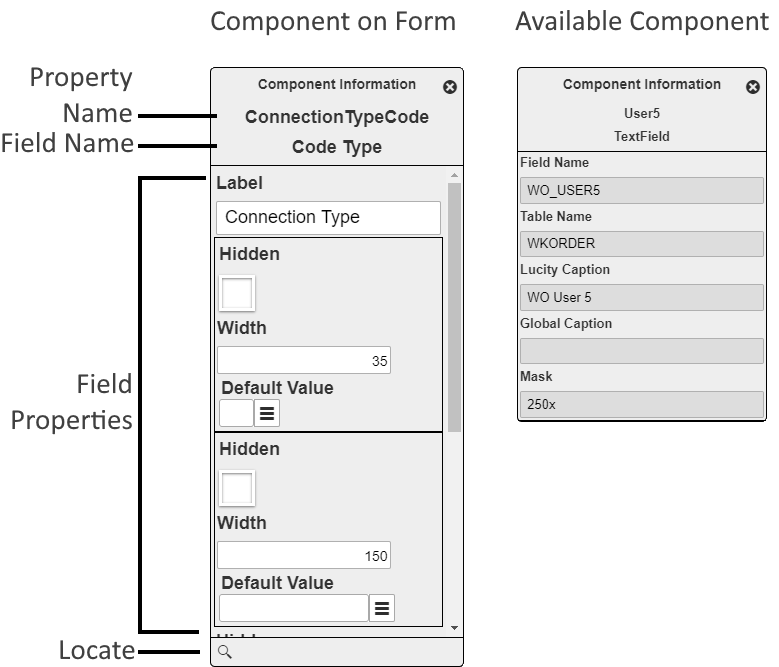
Property Name |
Identifies the property associated with this field. This relationship helps third-party developers correlate form data with the properties available in the back-end. |
|
Field Type / Component Type |
Basic components display whether the component is a Label, Frame, or Break. Property components display the type of data stored in the field. ex. Text, Date, Time, Number, etc... |
|
Component Properties |
The properties that control how the component appears or behaves on the form. |
|
|
Locate |
Displays the selected component in the Form Layout Designer. |
Common Component Settings
The following are examples of some of the properties that can be set for most component types. For a complete list of available settings review the pages about specifc components.
Label |
The text that is displayed with a component. |
Width |
The horizontal area the component takes up. This can often be adjusted directly in the Form Layout Designer. |
Height |
The vertical area the component takes up. This can often be adjusted directly in the Form Layout Designer. |
More Information about Properties (fields)