

The Web Map enables users to view and work with Asset and Work data in a geographical interface. Users can see spatial relationships between objects and plan work accordingly.
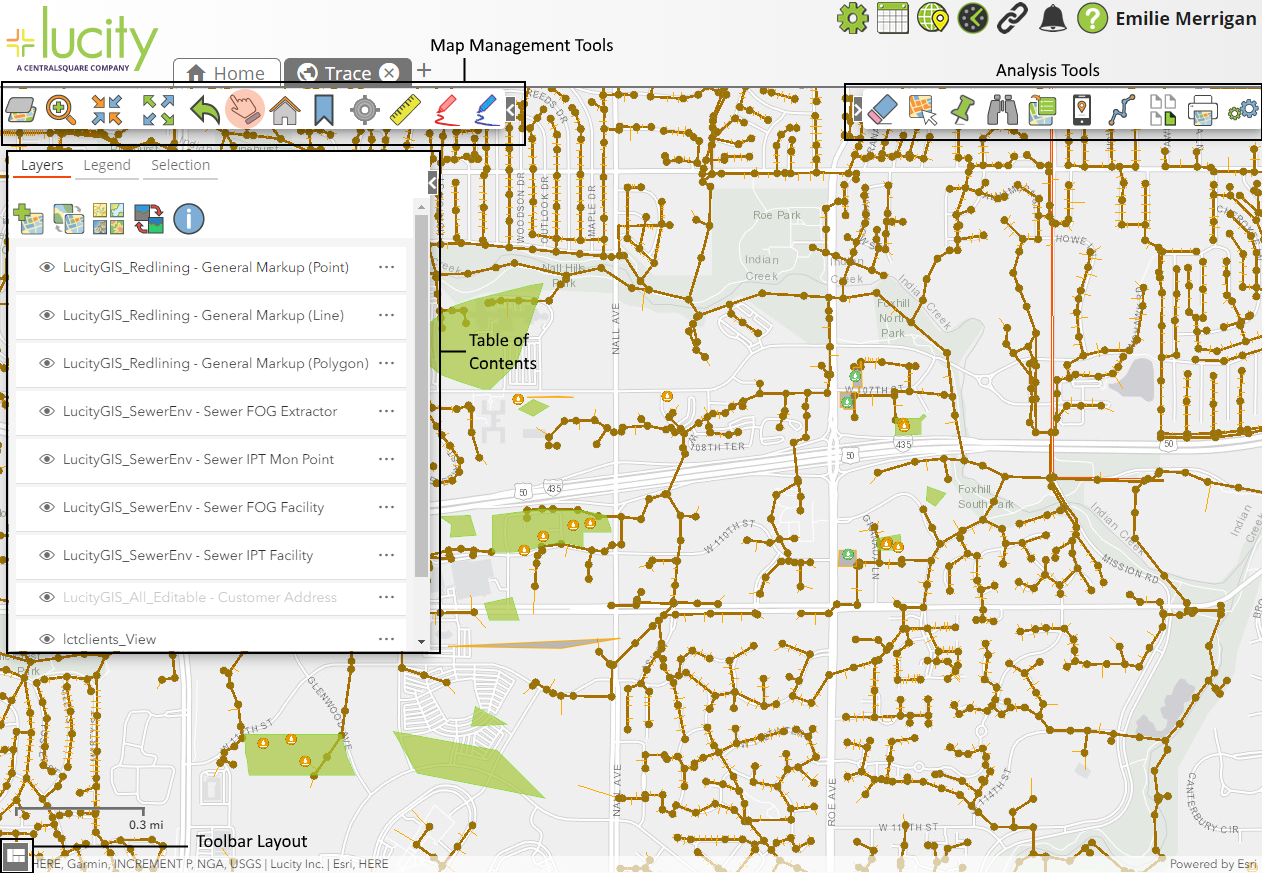
The map can be manipulated using tools found on two toolbars (top).
Launching the Web Map
The primary method for launching the web map is by clicking the Web Map button on the Widget Toolbar.
The web map can also be launched from certain modules using the Show in Map button. When accessed this way, the map opens and zooms to the assets or Work Orders/Requests selected when the user clicked the button.
If the map contains secure information, a login dialog box similar to this one appears :
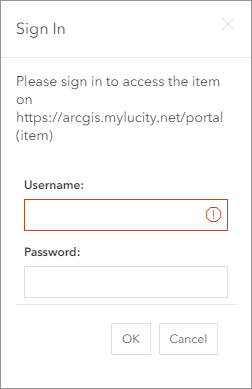
If you are using the Portal for ArcGIS and have the Lucity > ArcGIS Portal integration setup with SSO you will not get this prompt.
Web Map Tools
Located in the top-left corner of the screen, map management tools enable users to:
|
||
Located in the top-right corner of the screen, the analysis tools help users Identify and select assets, view work locations, etc. |
||
|
Toolbar Layout |
Located in the bottom-left corner of the screen, thus button switches the toolbars between a horizontal and vertical layout. |