Dashboard
The Dashboard, which is conveniently located under the Home tab, provides an overview of relevant data and reports from several Lucity/EAM modules. It helps users:
- make informed decisions;
- quickly access the forms and resources they use most often on the job; and
- determine which module they wish to view and then drill-down to more detailed information.
Additionally, the Dashboard can be easily customized for an individual user or groups of users using controls integrated into the Dashboard interface.
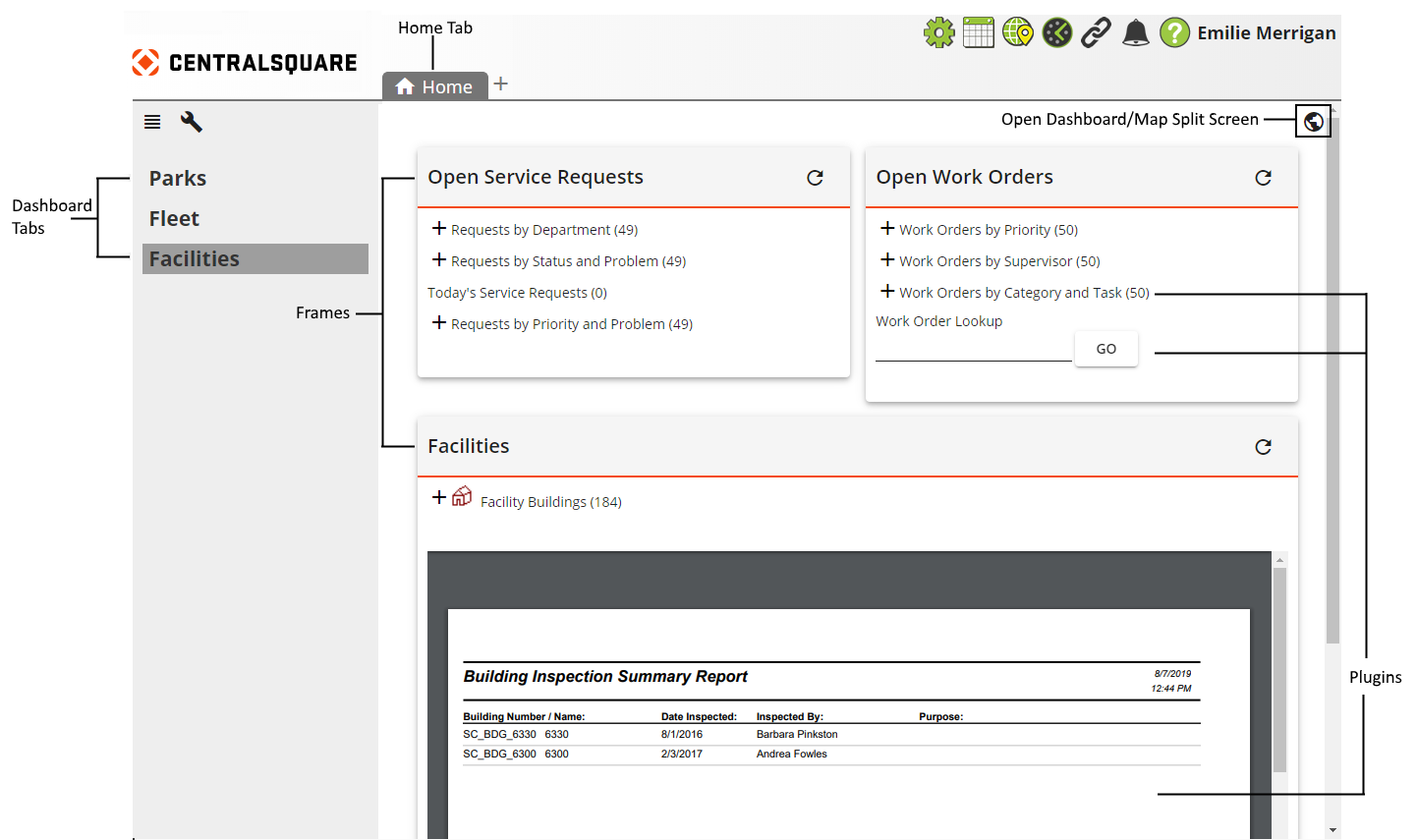
Dashboard Elements
| Component | Description |
|---|---|
|
Dashboard Tabs |
A set of related data elements made available through the Dashboard. Tabs can be customized for each user and appear on the left side of the screen. Click a tab to view the frames and plug-ins associated with that dashboard tab.
|
|
An area on the dashboard that contains one or more plug-ins. |
|
|
A software component used to display data within a frame on the dashboard. EAM Web implements several types of plug-ins. |
|
|
The Dashboard/Map Split Screen button allows users to activate the Dashboard/Map Split Screen to have a split view pane of the Web Map and the Dashboard. Note: This feature is only active for users who use the map and have a GIS web license. |
For more information, refer to the Web Administration's Dashboard Setup topic.
 Expands and collapses the dashboard tab list to provide more screen space.
Expands and collapses the dashboard tab list to provide more screen space. Enables users to
Enables users to 