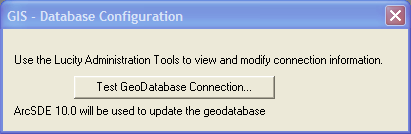
In order to use the geodatabase integration with Lucity, the geodatabase connection parameters must be setup. Where the geodatabase connection info is setup depends on which version of ArcGIS is being used. To access the GIS Database connection information available go to System > Configuration > GIS > Database.
Arc 10x users
The following screen will appear allowing users to test the geodatabase connection for troubleshooting purposes.
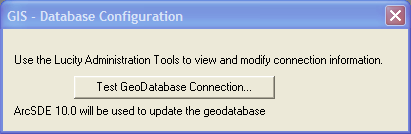
Configuration of the geodatabase connection string is done using the Lucity Administration tool and is described here.
How To Check the connection between Lucity Desktop and the Geodatabase
