
 Print
Print
Connecting to a Personal or File Geodatabase
To connect to a Personal or File Geodatabase, use the Database Location field to:
- Select Path - Click the Select Path button to identify the path where the Personal Geodatabase (.mdb) is located
- Select Folder - Click the Select Folder button to identify the folder that contains the File Geodatabase (.gdb)
Important: Lucity does not fully support Personal or File geodatabase configurations. The workstation application will be updated with edits from the geodatabase; however, the geodatabase will not be updated with edits made from the desktop.
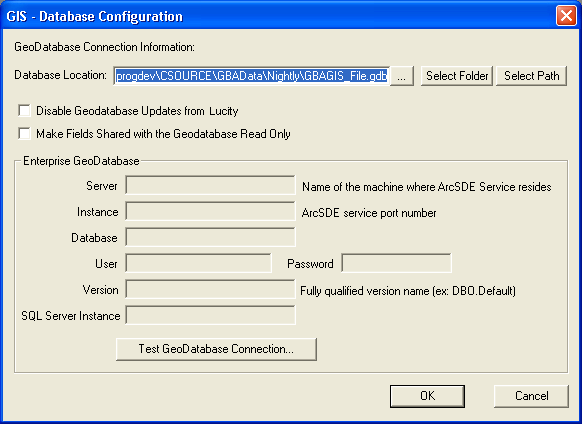
Note: For SQL Server users using a personal geodatabase or a file geodatabase, the Database Location field is grayed out. In this case, changes to the database location must be performed through ClientMaintenance.exe (in the Admin tools). If moving from a personal/file geodatabase to an ArcSDE database, or vice versa, Client Maintenance must be used to change the database type (SQL Server, Oracle, Access) prior to populating this form.

 Print
Print
|
Last reviewed: 6/6/2012 3:11:00 PM ©1996-2024 ACME Ltd. All rights reserved. |
|