
 Print
Print
Change Contact Info for Filtered Records
- The following window will appear:
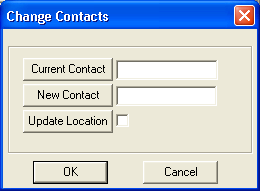
- The current contact information will appear. This runs against the filtered set of records and references the Owner Property ID.
- Enter the New Contact information in the field provided. This will change the Owner Property ID.
Note: If there are multiple contacts possible for that Property ID, you will be provided with a list of possible contacts.
- If you would like to change the contact information on the Location tab, check the Update Location box.
Note: This will also update the Business Name of the Location.
- Click
 to accept your changes.
to accept your changes.Note: This will change the Owner Tab for each Backflow Inventory record (address and contact information) from its current information to information that matches the new Contact's Property ID.

 Print
Print
|
Last reviewed: 8/12/2013 10:26:33 AM ©1996-2024 ACME Ltd. All rights reserved. |
|