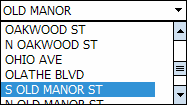If you double tap on a location in the Locations grid or if you tap ![]() on the Location/Asset screen of the work order, the first Location screen will appear. You can also navigate to this tab by tapping on the
on the Location/Asset screen of the work order, the first Location screen will appear. You can also navigate to this tab by tapping on the ![]() tab button.
tab button.
Note: If creating a new location, these fields will appear empty.
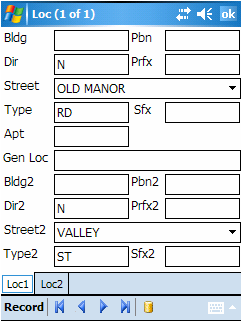
The fields in this tab are described in the table below:
Field Name |
Description |
Bldg |
Building number |
Pbn |
Post building number |
Dir |
Street direction |
Prfx |
Address prefix |
Street |
Street name |
Type |
Street type |
Sfx |
Address suffix |
Apt |
Apartment number |
Gen Loc |
General location description |
Bldg 2 |
Building number at the cross street |
Pbn2 |
Post building number for the cross street |
Dir2 |
Street direction of the cross street |
Prfx2 |
Address prefix for the cross street |
Street2 |
Name of the cross street |
Type2 |
Street type of the cross street |
Sfx2 |
Address suffix for the cross street |
Note: If you double tap in the Street or Street2 fields, you will be prompted to select from the available pick list. Once you have made your selection, the system will populate the street, direction, prefix, and suffix fields (i.e. S Old Manor St).