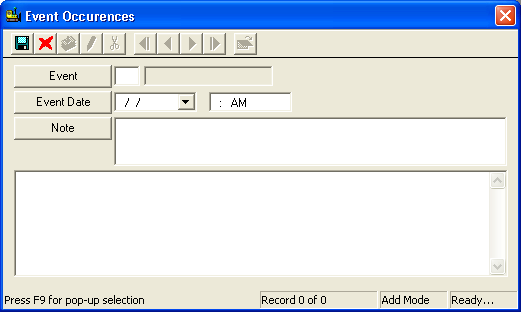
Note: For your convenience, we have pre-defined a few events for you: 1=Arrived on Site, 2=Fixed Problem, 3=Left Site. You can add up to 99 events using each number code only once. You can enter the date in the Event Date field by using the drop- down menu or by pressing the space bar to enter the current date and time as on your workstation. The grid at the bottom allows you to enter any additional comments.
- Text entered in the Note field can be seen from the Events grid.
- Text entered in the large comments field at the bottom of the dialog will not be seen from the Events grid; this information is stored in the MEMO table.
 to save the record.
to save the record. to close the window.
to close the window.