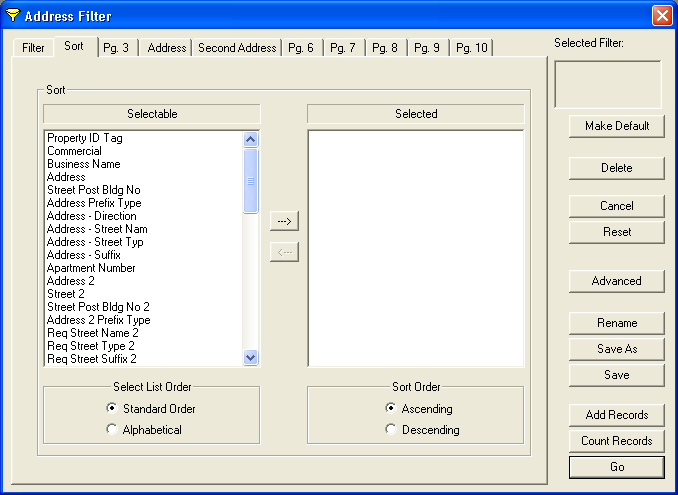
The Sort tab seen below allows users to change the filters output to sort the records in either ascending or descending order based on the field(s) select.
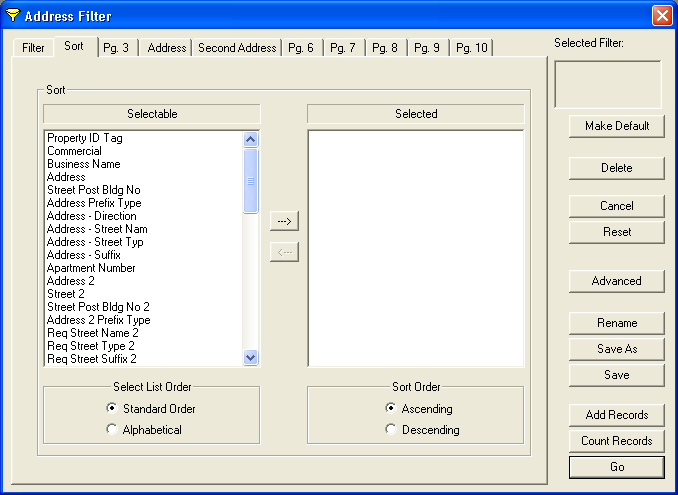
Use a Sort
Note: The viewing order of the "Selectable" list can be changed by clicking on the "Standard order" or "Alphabetical order" buttons at the bottom of the screen.
 . The field will then appear in the "Selected" list. To remove a field from the Selected list, highlight the field and click
. The field will then appear in the "Selected" list. To remove a field from the Selected list, highlight the field and click  .
. to clear all "Selected" fields and start over.
to clear all "Selected" fields and start over.For example, if a user is in the Customer module and they want all the records to be sorted by business name, they can select the Business Name field from the "Selectable" list and click  . This will add the Business Name field to the "Selected" list. Then click Ascending if they want the record set in alphabetical order or numerical order. Click Descending to reverse the order.
. This will add the Business Name field to the "Selected" list. Then click Ascending if they want the record set in alphabetical order or numerical order. Click Descending to reverse the order.
Note: The example above is from the Customer Address module, however these same steps apply in other modules.