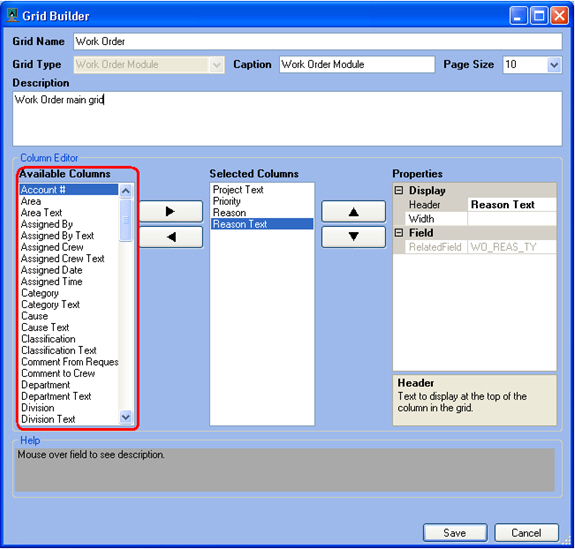
On the left-hand side of the dialog you'll see a list of the columns available for use in the grid. This list will change depending on the type of grid selected (i.e. Work Order Module, Work Resources, Fleet, etc.). Each column may only be added once per grid.
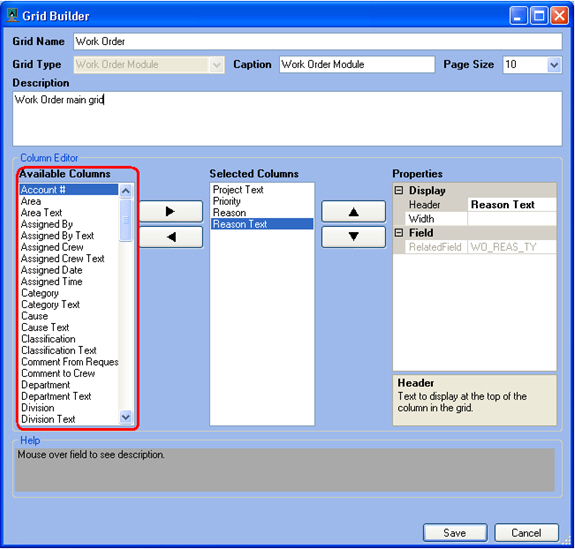
Note: For Work Order grids there is a System ID 1 and set of address fields that show up in the Available Columns list. These fields are automatically populated with the first asset id number in the asset grid, and first address from the location grid. This provides a way to add some asset and address information directly into the Work Order grid so users don't have to drill down on every work order to see where the work order is.
See Also |