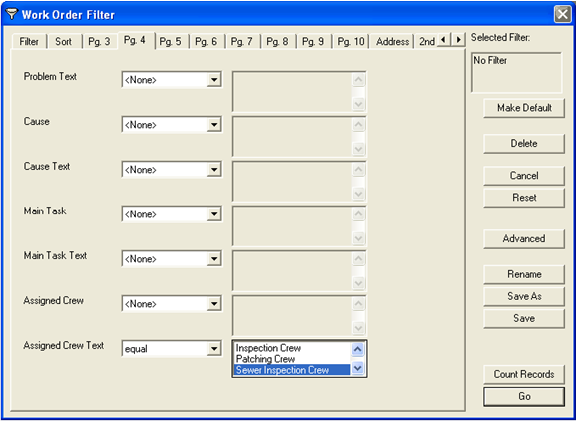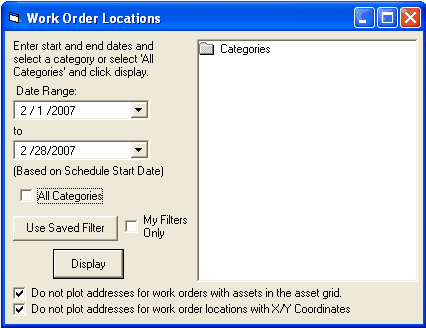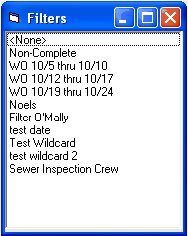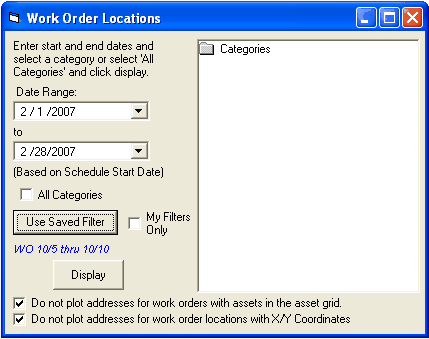Viewing Crew or Resource Locations in the Map
To view crew or resource locations in the map for the current day, week, or month, use the View Work Locations Tool  .
.
- First, create a work order filter for the crew or resource you are interested in..
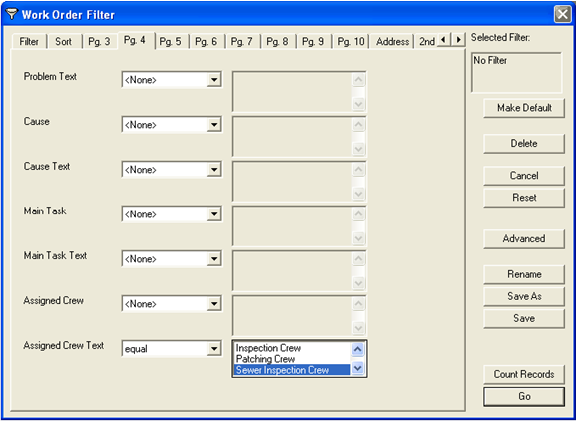
- Save this filter
- Click on the View Work Locations tool and set the dates you are interested in. By default, the date range is for the current month
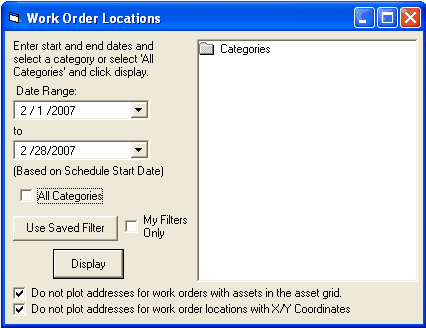
- Click on the Saved Filters button and load the filter that was created in the work order module.
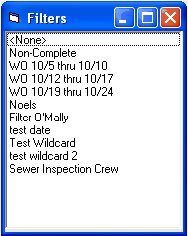
- Double click on the filter you want to apply from the list that is displayed. The filter name will be displayed in blue text.
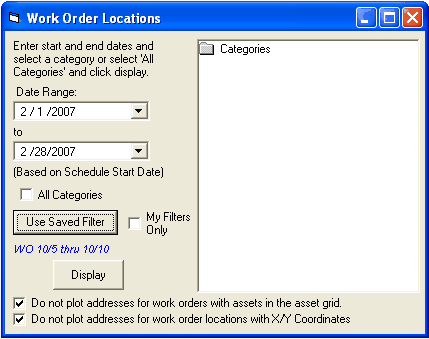
- To remove the filter, click on the Saved Filters button again and double-click on "<None>", the first item in the list.
Click "Display" and the system will display all of the work orders for the filtered crew, employee, or material.
![]() .
.