![]() Lucity GIS includes this tool used for splitting storm features in the geodatabase and in the desktop.
Lucity GIS includes this tool used for splitting storm features in the geodatabase and in the desktop.
Important: This tool should be used to split storm features because it protects the integrity of the Lucity database. If you split these features manually, the system will not split inspections, work history, and inventory information to the new feature.
To split two features in the map:
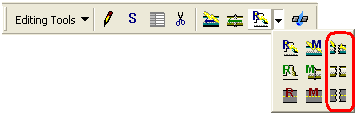
Note: Don't worry if you aren't accurate regarding where to perform the split. You will later be able to enter a length where the split should occur.
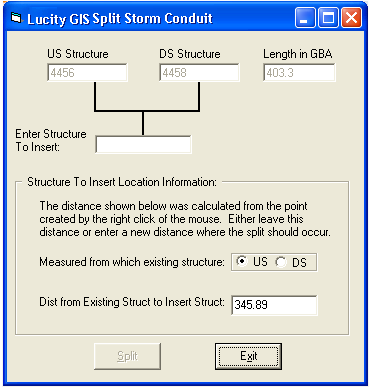
The structure number must be unique. You cannot enter a number that already exists in the Lucity database.
Important: Save your edit session. Failure to do so will result in the desktop not getting updated correctly.