![]() The flow direction (the direction in which the storm line is drawn) may be flipped using the Storm Tools - Reverse Flow button.
The flow direction (the direction in which the storm line is drawn) may be flipped using the Storm Tools - Reverse Flow button.
Important: This tool should be used to flip storm lines because it protects the data integrity in the storm database. If you reverse the flow direction manually, the system will not attach inspections and extended inventory information to the new pipe.
To reverse the direction of flow:
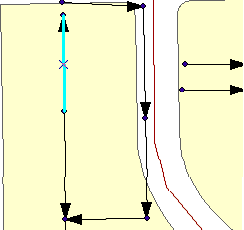
The amount of time it takes the tool to run depends on the number of lines selected. A progress bar will be displayed in the lower left-hand corner of the map showing the progress.
Important: Save your edits after performing a flow reversal; do not cancel your edits or the desktop will not be updated.