The Inspections tab records all inspections done on a particular sign. At the top are fields that track the date of the last action, the date of the next inspection, and the last recorded values on Overall Condition, Reflectivity, and Visibility. This information comes directly from the last inspection record. The grid below it contains a list of all inspection record associated to the sign.
A sample of the grid appears below. Sort records in the grid by clicking on the headings. An up or down arrow (highlighted in orange below) will appear signifying ascending or descending order. The functions in the grid allow user to view, add, edit, or delete the record.
![]()
Transportation > Sign > Sign Inspection.How To
Add an Inspection Record
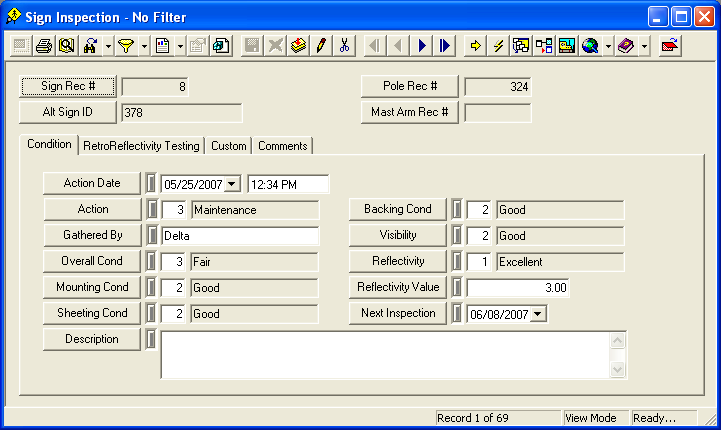
Note: For further information on the Sign Inspection module and its tabs, please reference the Sign Inspection help guide.