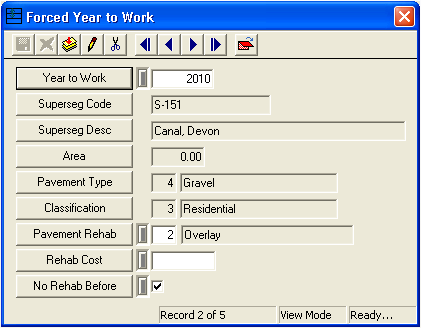
F9 while your cursor is in this field. The pick list comes from the supersegments defined in the Supersegments module. Note: Once you select a supersegment code, the system will automatically fill the Supersegment Description, Area, Pavement Type, and Classification fields with data from the corresponding Supersegment record.
F9 while your cursor is in this field. The pick list comes from the Rehab Techniques module. This will be the maintenance activity selected.- Area * Rehab Cost/Area
Note: If your forced year to work segments come out of a separate budget than your pavement maintenance budget, enter a cost in this field of at least $1. This ensures that the system will not calculate its own cost and incorporate that cost into your modeling budget.
Note: If this box is not marked, it is possible that the street will be selected for rehabilitation prior to the forced year to work if its PCI values fall within a selectable range during another model run.
 to save the record.
to save the record. to exit Add Mode.
to exit Add Mode. to close the window.
to close the window.