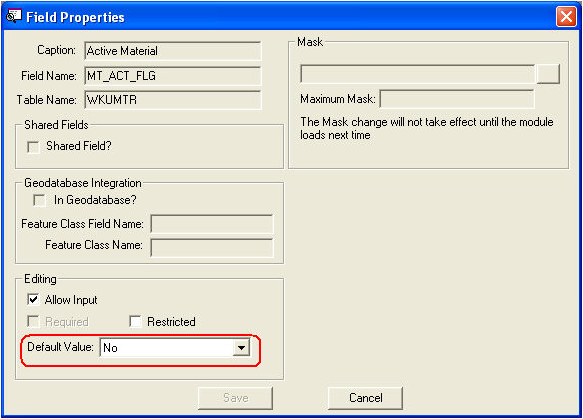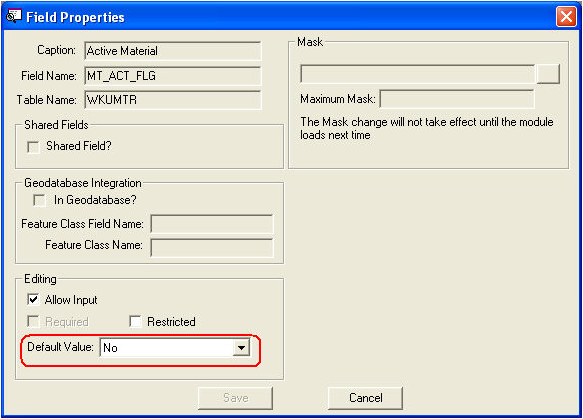
At the top of the module window you will see header data. This data remains at the top of your screen as you use the tabs to navigate through the record. The header fields are described in the table below:
Field Name |
Definition |
Material ID |
This field allows you to identify the material you will be entering. This is a required field that features two parts: the numerical code and the material name or description. Note: The Material code must match the numerical material code used in the Warehouse Parts Inventory module. Warning: Changes made to the Material code or description will only affect future records in the Work Orders system; historical data will not be updated. The codes and descriptions used previously will no longer be available for filtering. |
Material Status |
This field allows you to indicate a user-defined status for the material. |
Active Material Button |
This checkbox has a special function. If marked, the material will be designated as active and will appear in the Resource pick list for work orders. If this box is not marked, the material will not be available for selection |
Note: You can manually adjust the field properties so that this button is marked by default upon adding a new record. To do this, right click + Ctrl on the button and select Field Properties. In the Default Value window (circled in red below), select "Yes".