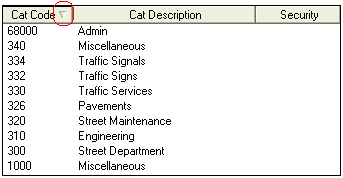
The Categories tab allows you to view all of the security levels and categories assigned to an employee. A sample of the categories grid appears below. You can sort the records by clicking on the headings. An up or down arrow (circled in red below) will appear signifying ascending or descending order. You can double click or right click to view an individual record. You can also right click to add, edit, or delete securities from this grid.
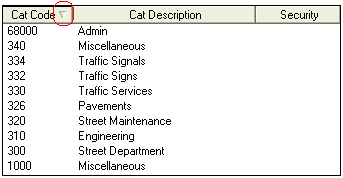
Adding a Category or Security
To add a category or security, complete the following steps:
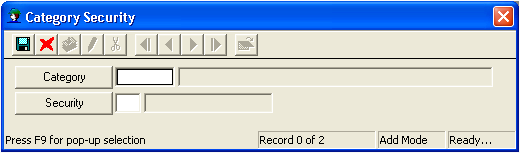
 to save the record.
to save the record. to close the window.
to close the window.Note: The security is functional only if the Use Category Level Security option in the Work Order Options module is enabled. Category security only applies to work orders, not requests. For additional information on how this security setting works, consult the Category Level Security help topic.
Note: If an employee should be assigned to the same categories as another work employee, you can use the Replicate Employee's Category Links option to assign multiple categories at a single time. Follow the link for additional information.