System > Configuration > Program Options and setting up your Lucity Messenger settings in the Notifications tab. Note: The port number will default to the recommended values; however, check with your system administrator to ensure that your system will allow the port communication to the GSMsnger.exe application between workstations in your network. Often times local or network firewalls will automatically disable the Lucity Messenger by default.
Note: Select Tools > Computers to view a complete list of computer names for your system. You will need to know users' computer names to create your messenger notifications in the Work Flow Setup Notifications module. Computer Names are case sensitive.
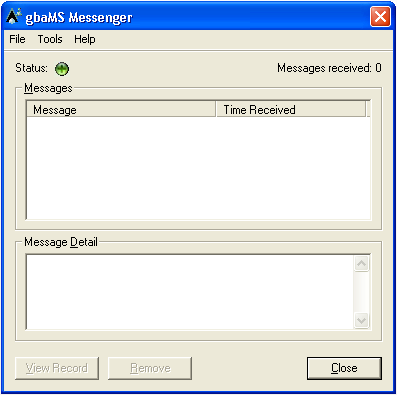
- The top window documents when your messages were received.
- The bottom window stores the message details/text.
Tools > Options. The following window will open: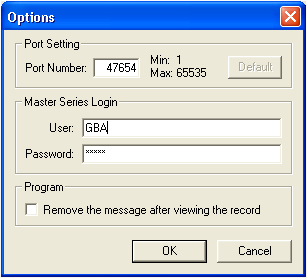
General > Notiricaiton Setup module and create your notifications.