The POs and Invoice Details tab keeps track of the Purchase Orders this invoice is for and links the Invoice Line items to the PO line items.
A sample of the grids appear below. Sort records in a grid by clicking on the headings. An up or down arrow (highlighted in orange below) will appear signifying ascending or descending order.
Purchase Orders grid
![]()
Invoice Details grid
![]()
How To
Add a purchase order
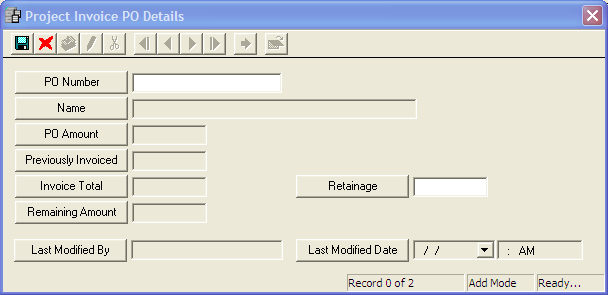
Note: Only Purchase Orders that have the same vendor as the Invoice will appear.
|
Field Name |
Special Function |
|
PO Amount |
Automatically comes from the Amount |
|
Previously Invoiced |
Automatically filled with sum of all Invoiced Amounts from invoices previously attached to the PO |
|
Invoice Total |
Automatically filled with the sum of all Invoiced Total Cost fields from the Invoice Detail records. (shown below) |
|
Remaining Amount |
The difference between the Previously Invoiced field and the Invoiced Total field. |
|
Retainage |
Enter the amount of money to be retained from this invoice until the project is complete. |
Add an Invoice Detail Record
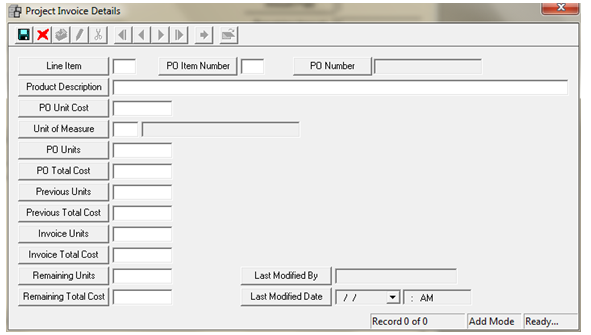
|
Invoice Detail field |
PO > Line Item field |
|
Product Description |
Product Description |
|
PO Units |
Quantity |
|
Unit of Measure |
Unit of Measure |
|
PO Unit Cost |
Unit Price |
|
PO Total Cost |
Total Price |
|
Field Name |
Function |
|
Invoice Total Cost |
The product of Invoice Units x PO Unit Cost |
|
Remain Units |
The difference of PO Units - Previous Units - |
|
Remaining Total Cost |
The difference of PO Total Cost - Previous Total Cost - Invoice Total Cost |