Note: This option is not available for replica geodatabases
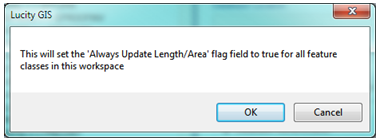
Note: All new feature classes added will have the Update Length/Area flag set to true by default.
All Line and Polygon features within a feature class have either a Length or Area component. Within the Geodatabase configuration there is an option to Always Update Length/Area Flag for each feature class configuration. This option determines if the feature class's field linked to the Lucity length/area field should be updated with from the ESRI shape length/area when the geometry is modified in the map. In the past when a new feature class configuration was added the Update Length/Area flag is set to false by default. It is recommended that all feature class configurations have this property set to true. Instead of inspecting each feature class configuration individually to check this value, this tool will set the value to true for all feature classes.
How To
Run set the Length Area Flags to true
Note: This option is not available for replica geodatabases
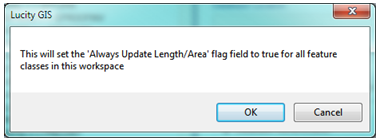
Note: All new feature classes added will have the Update Length/Area flag set to true by default.