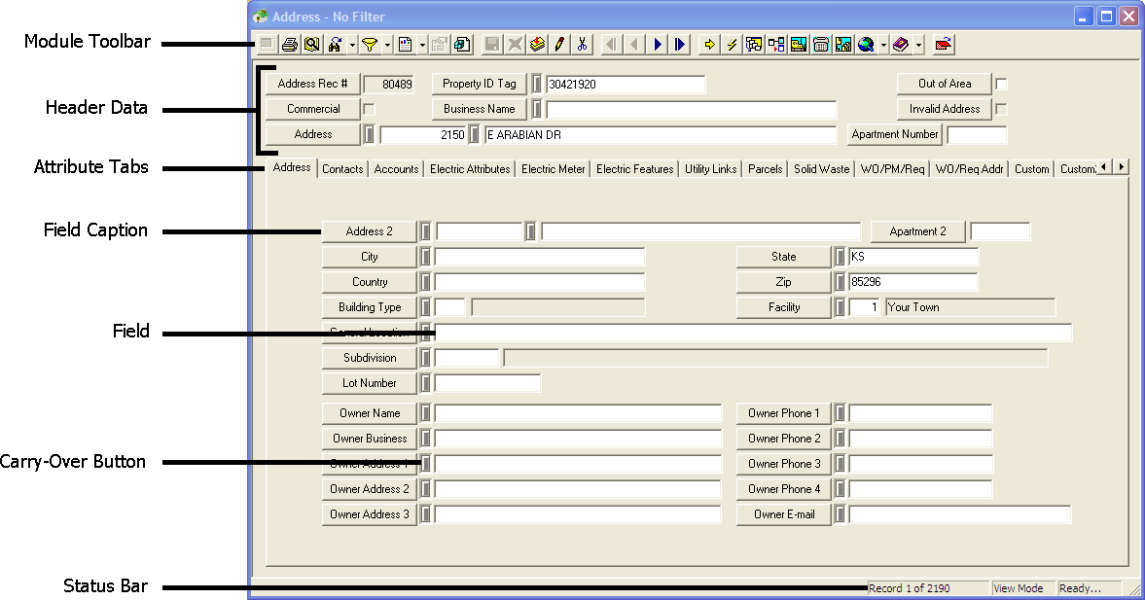
Each Lucity module has a window designed specifically for the information recorded in that module. Although each module is unique, the components that make up each window are relatively the same. The basic components are pointed out below and explained.
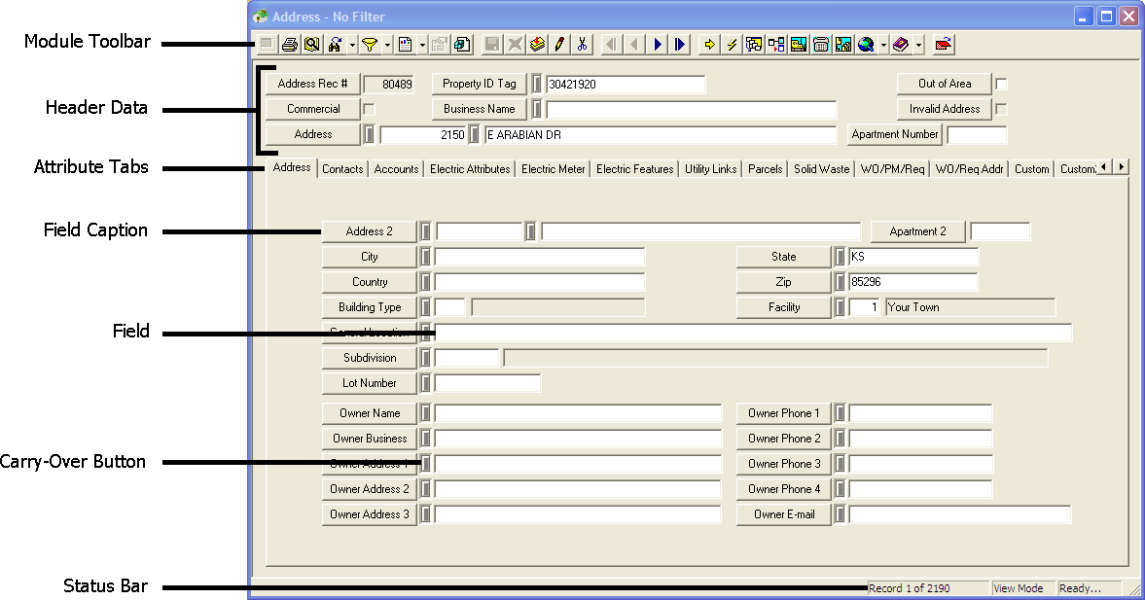
The module toolbar contains all the tools available in each module. It lets users Filter records, create records, navigate through records, etc... |
|
The header fields contain general information to identify and describe each asset, inspection, work order etc... It appears the top of the module window and remains visible as users navigate through the modules tabs. It only changes when they switch to a new record. |
|
Each tab holds a specific set of fields with information about the current asset. In the example above all of the information about contacting the owner is on the Address tab. |
|
Fields are the part of the module that provide specific information about each asset. There are several types of fields. Some of these fields are editable by users, and some are calculated by the system. Field Captions provide a brief description about the fields contents and can have further functionality. |
|
Carry Over Button |
The Carry Over buttons are used to mark fields that you would like to carry over to a new record. Using these helps to speed up data entry time. |
The Status bar provides information about what is currently happening in the module. |