Help > Reset Password from the main menu and the following window will appear: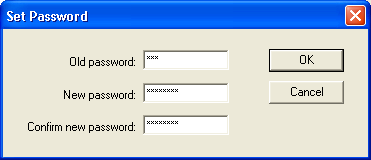
Note: Passwords in Lucity are limited to 14 characters.
Each user with a login ID can define their own password. To change your password, follow the steps below:
Help > Reset Password from the main menu and the following window will appear: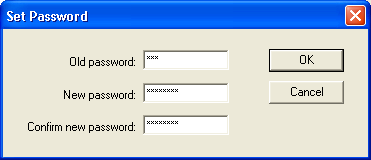
Note: Passwords in Lucity are limited to 14 characters.