Editor > Start Editing. This command is on the Editor toolbar. If you do not have an editor toolbar on your screen, go to View > Toolbars and you should be able to turn it on.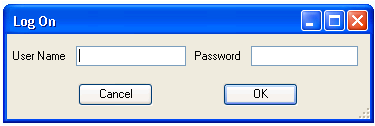
This is the same login as your standard Lucity login.
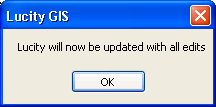
Editor > Start Editing. This command is on the Editor toolbar. If you do not have an editor toolbar on your screen, go to View > Toolbars and you should be able to turn it on.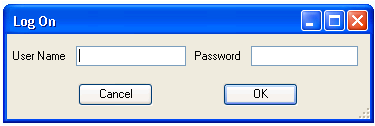
This is the same login as your standard Lucity login.
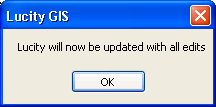
Warning: If you start editing a Lucity geodatabase and do not receive this message, something is wrong. Stop editing, close your project, reopen it, and try to start editing again. If you still do not receive this message, contact a Lucity support representative.