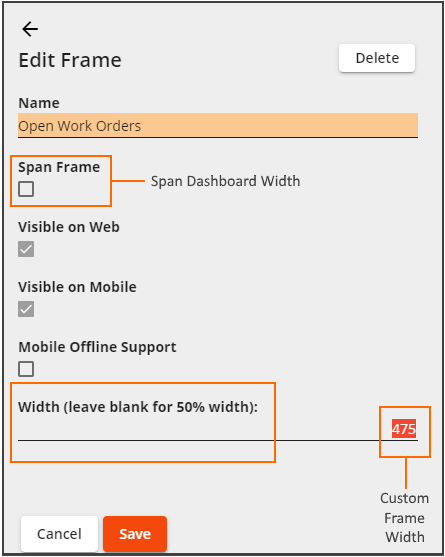
Administrators can control the width of the dashboard frames. By selecting frame width, and by using the drag and drop feature to reorder frames, you can control the order in which frames appear in the Lucity Web dashboard. More information about Frame Organization
You can make one of the following selections to a Frame Width when you add or edit a Frame:
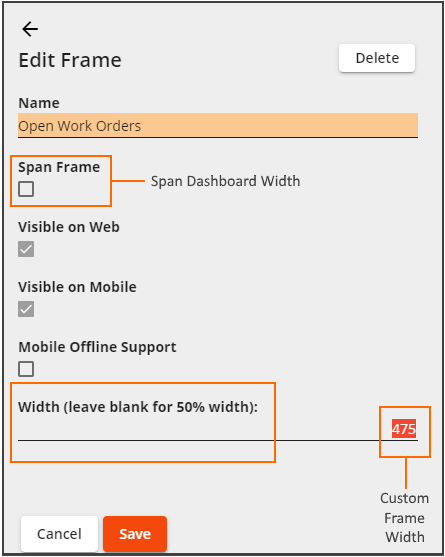
Frame Width
Default
By default a frame will take up 50% of the available dashboard space. When you use only default frames you will have 2 columns.
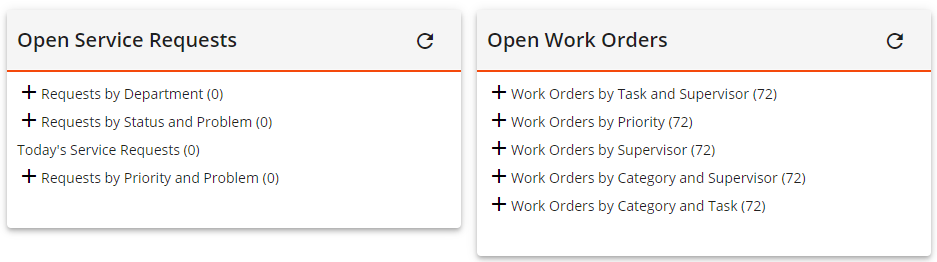
Custom
Custom widths enable administrators to fit together different pieces of dashboard information and fit frame sizes to the contents of the frame. A frame will have a custom width if the Width field is populated in the frame properties.
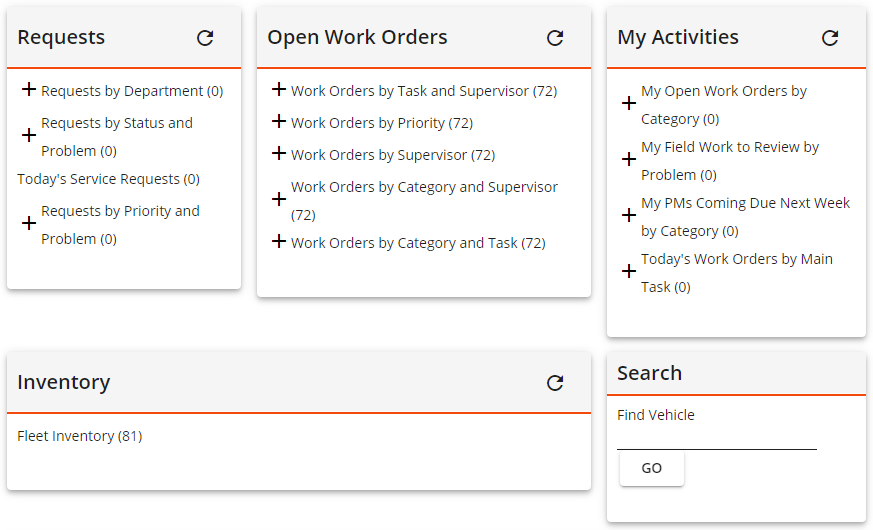
Span
When enabled, a frame can span the entire width of the available dashboard space. This will stop any frames from appearing next to the span frame. A frame will span the area if the Span Frame option is enabled in the frame properties. This will override anything entered in the frame properties' Width field.
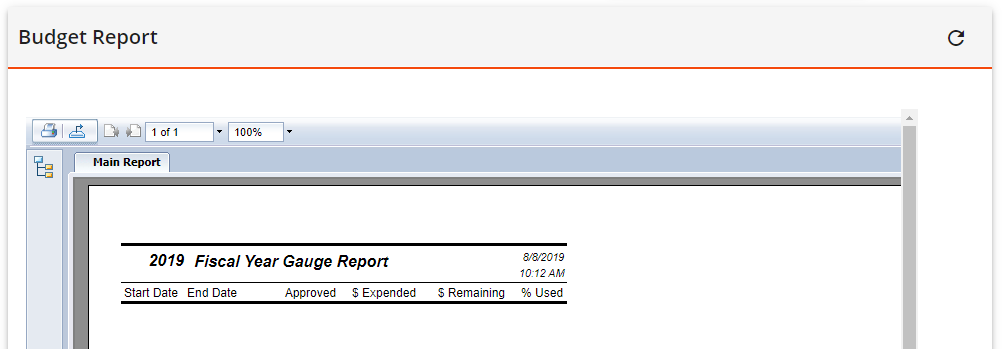
Frame Width in Dashboard/Map Split Screen
When the Dashboard/Map Split Screen is open, you can drag the splitbar to adjust the size of the dual Web Map and Dashboard views. These adjustments will automatically resize Dashboard frames to fit the window.