Custom Inventory
The Custom Inventory module provides flexibility for agencies who wish to track assets that cannot be categorized within the other Lucity modules.
Common Tasks
To open this module, select General > Custom > Custom Inventory .
In the Custom Inventory module click the Fill out the Alt ID field to provide an identity to the record. This must be unique (required) Fill out the Name field with more complete identifying information. Use the Type , Sub-type , and Class fields to categorized the record. Complete other fields as desired. Click the
Method 1
Open the Custom Inventory module. Select the Custom record you want to add an inspection to. Click the Select the Inspection grid and click the Alt ID . Continue to Filling out the Record... Method 2
Open the Custom Inspection module. Click the Enter or select the Alt ID the Custom Inventory record this inspection is for. (required) Continue to Filling out the Record... Filling out the Record
Enter the Inspect Date (required).The combination of Alt ID and Inspect Date must form a unique combination. Complete other fields as desired. Use the Maintenance Requested or Needs Repair fields to automatically create a request or work order for the site. Click the Inspection record appears in the grid.
Select the Custom record you want to add a contact to. Click the Select the Contact grid and click the Enter a Name for the contact (required). Complete other fields as desired. Click the Contact .
Other Information
Required Relationships
Optional Relationships
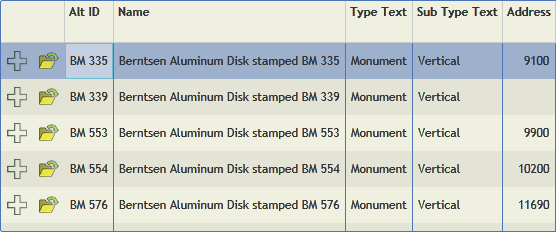
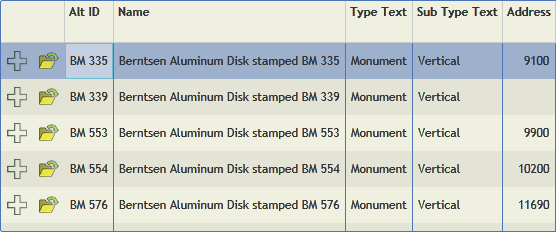
 How to add a Custom Inspection record
How to add a Custom Inspection record